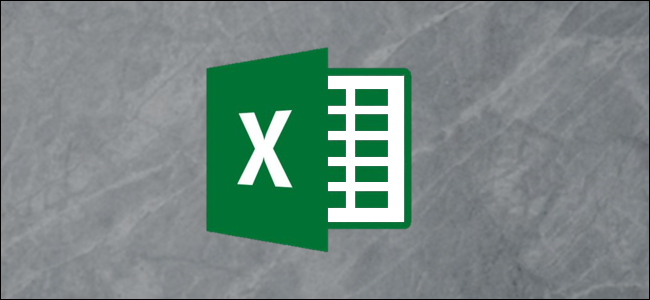
How to Add Percentages Using Excel
Do you want to add percentages in Excel? There are a few ways to do this. In one sense, you could be talking about adding percentage values. Or, you could be looking for a way to add a 15% increase to a value. We’ll take a look at both.
Related : How to Quickly Search For Text on the Current Web Page
How to Add Percentages Together
You can add percentages like any other number. Choose a cell to display the sum of your two percentages. In this example, we’re going to click and highlight cell C3.
In the formula bar, type “=sum” (without quotes) and then click the first result, the sum formula, which adds all numbers in a range of cells.
Click in cell A3 and then command-click cell B3 to select both. If you have more cells, you can click the first and then Shift + Click the last to select all cells in a range.
Once your chosen cells are highlighted, hit “Enter” on the keyboard, or press the checkmark in the formula bar to execute the formula and display the sum of your percentages.
How to Apply a Percentage Increase
If you actually want to add a percentage to a number—adding 15% to 200, for example—then this example is what you’re looking for. It’s worth noting that you can do the formula in reverse (taking 15% off of 200) by changing the “+” sign to a “-” sign in the formula below.
Insert your two figures in columns A and B. A, in our example, will be the whole number, while B will be our percentage.
Click the empty cell next to your percentage to tell Excel where we’ll be displaying the result of our formula.
We’re going to apply a formula that tells Excel to take 15% of 83 (or 12.45) and add it to our original number (83). This will give us the desired result, a 15% increase, or 94.45. You can add the following formula to an empty cell, or the formula bar:
=A3+(A3*B3)
Press “Enter” on the keyboard or click the checkmark to the left of the formula bar to display the result.
That’s it—it’s all pretty basic Excel math. Once you understand the basic concepts of Excel, you’ll master simple calculations like this in no time.

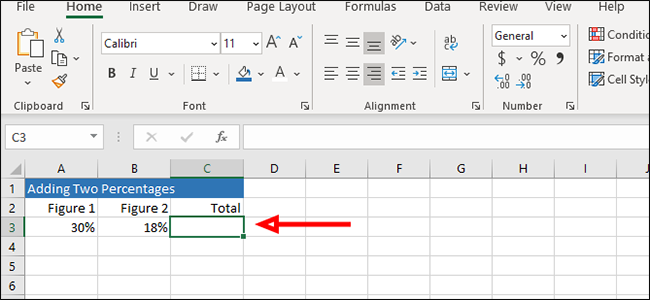
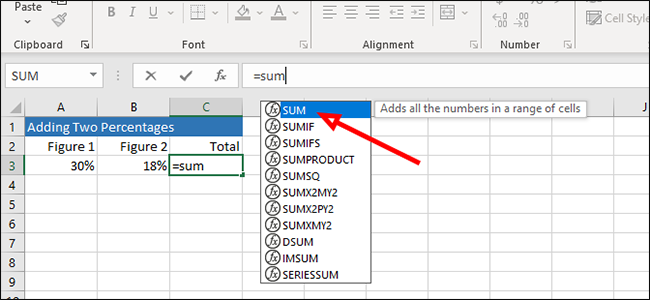
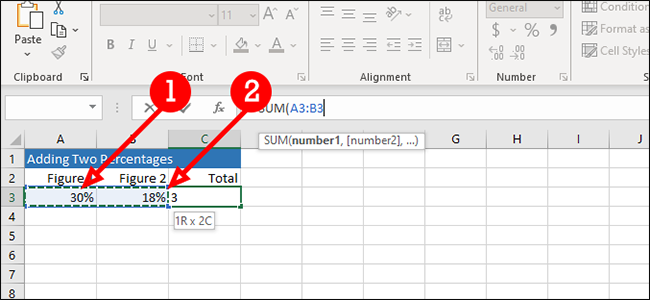
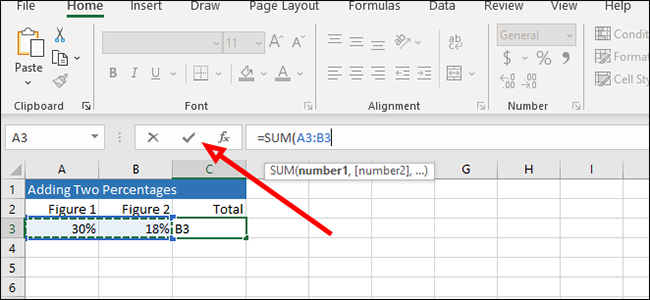
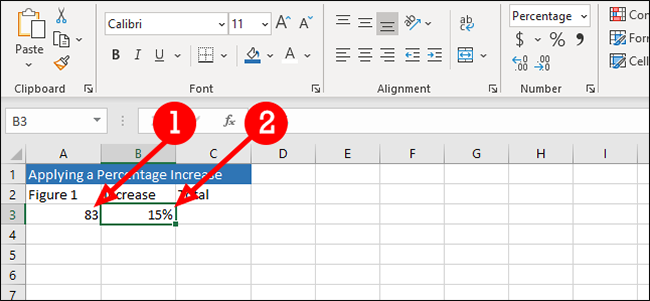
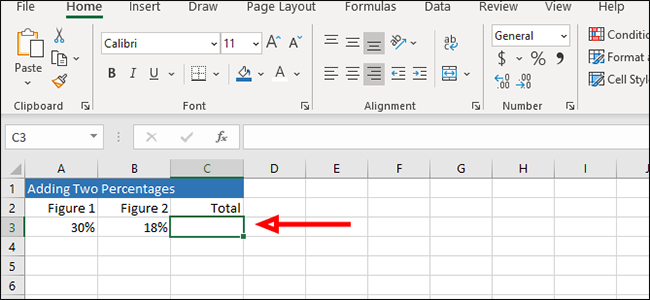
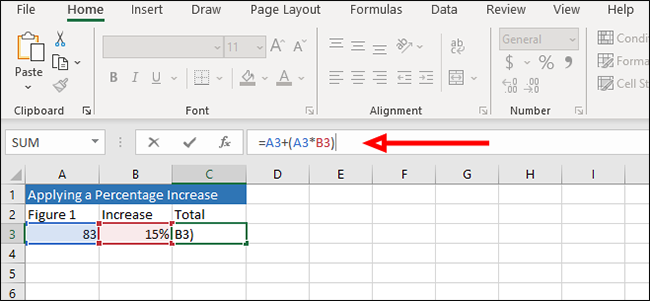
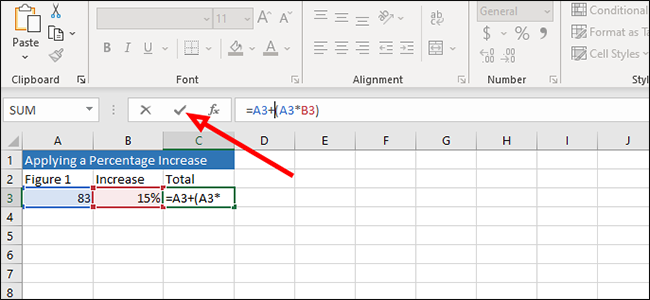






Leave a reply