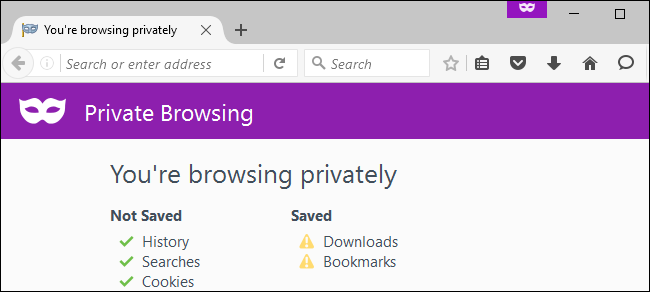
Five Worthwhile Uses for Private Browsing Mode (Besides Porn)
People snicker about private browsing mode, but it isn’t just for pornography. In fact, it’s not even just for browsing privately–it has other uses. It’s named Incognito Mode in Chrome, Private Browsing in Firefox and Safari, and InPrivate Browsing in Microsoft Edge and Internet Explorer–but it’s essentially the same feature in all these browsers.
This is all thanks to the way private browsing mode works. It gives you a temporary browser session that doesn’t share cookies with your main browser, and the data–including those cookies–is automatically erased when you close the private browsing window.
Sign Into a Website With a Multiple Accounts at Once
RELATED: How to View a Saved Password in Microsoft Edge
Most websites don’t allow you to sign in with more than one account at a time. But private browsing mode offers a solution. Rather than signing out and signing in with another account, you can stay signed in in your main browsing window and open a private browsing window alongside it. Sign into a different account in the private browsing window and you’ll be signed into two accounts at once.
This works because your browser’s cookies (and therefore, your login state) aren’t shared between these window.
You can also use private browsing mode to quickly sign into another account to check something. When you close your private browsing window, its cookies will be wiped and that other account will be signed out.
Bypass Article Reading Limits
Some websites–including many newspaper websites–limit you to a small number of free articles every day, week, or month. They then demand you pay for a subscription before reading more.
The count of how many articles you’ve read is generally stored on your web browser’s cookies. If a website ever informs you your free articles have been used up, open a private browsing window and access that web page. In many cases, it should load normally.
You can often do this from the website itself by right-clicking a link, too. For example, in Chrome, you can right-click a link and select “Open in Incognito Window” to open that link directly in a private browsing window.
If you run into the limit in the private browsing window, just close the private browsing window and re-open it to continue reading.
Sure, if you really depend on a publication, you may want to consider paying for the subscription. It’s less hassle in the long run, too. But this trick allows you to view a few more articles without paying.
Sign In Temporarily On Other People’s Computers
Let’s say you need to use a friend or family member’s computer to sign into an account-perhaps you just need to check Facebook or your email.
If you did this the normal way, you’d have to sign them out of Facebook or their email account and sign into yours. You’d then need to remember to sign out of your accounts afterwards, or you’d stay signed in on their computer. They’d then need to sign back in with their own account afterwards.
Rather than going through all this trouble, just open a private browsing window and sign into your account in that window. When you’re done, close the window and you’ll be signed out completely. You’ll know for sure that you didn’t stay signed into any of your accounts on their PC. Web pages you visit also won’t appear in their computer’s history.
This isn’t a foolproof solution for PCs you don’t trust, of course. Malware or keystroke-logging software could spy on you and log your password. But, assuming you do trust someone’s computer, this method is just less hassle.
Bypass Search Engine Filtering and See How Other Websites Look to the Public
Google uses your search history and the other information it knows about you to show you customized search results. This is normally useful, but sometimes you might want to see how Google search results appear to everyone else. For example, you may be Googling your own name or the name of your business. If you’re signed in, Google might show results about you higher in the search results. But you may want to know how you rank in other people’s search results.
To escape this filtering, just open a private browsing window and perform your search on Google. You’ll be signed out in the private browsing window, so you’ll see the “pure,” unfiltered Google search results. The private browsing window will also have a fresh set of cookies, so Google can’t tailor the results based on your previous searches.
This method will also work on other search engines and any site that provides a customized experience to you based on your user account or your previous activity.
The above tip isn’t just about search engines. Private browsing mode lets you see how any web page appears to the public. This can be useful on Facebook, Google+, and other social-networking websites. Rather than signing out and signing back in afterwards, you can use a private browsing window to see how signed-out people see your social media profile.
Prevent Products From Appearing in Shopping Histories and Advertisements
You may sometimes want to keep certain searches private–not from your computer and other people using it, but from online websites.
For example, let’s say you’re researching a type of product you want to buy online, or even specific product. If you start searching for it on Amazon, Amazon will remember you were looking at that type of product. You’ll start seeing ads for the product on Amazon itself. You’ll even see ads asking you to buy that product on Amazon on other websites you visit, as Amazon’s advertisements chase you around the web.
If you don’t want this to happen, use a private browsing window and that activity won’t be associated with your Amazon account or browsing session. This method isn’t just for Amazon, but works on other online shopping websites that do the same thing.
These are just a few things you could routinely use private browsing mode for. There’s more, of course. Whenever you want to access a web page with a fresh browser state and without your browser saving any data afterwards, use this tool.

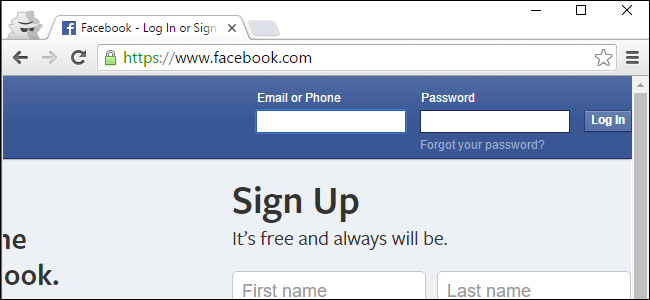
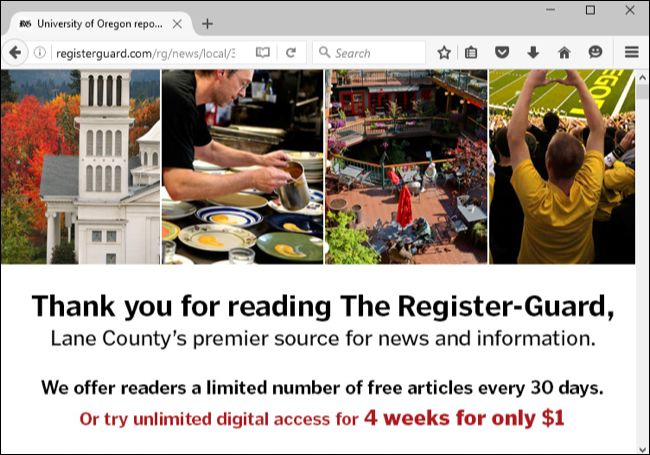


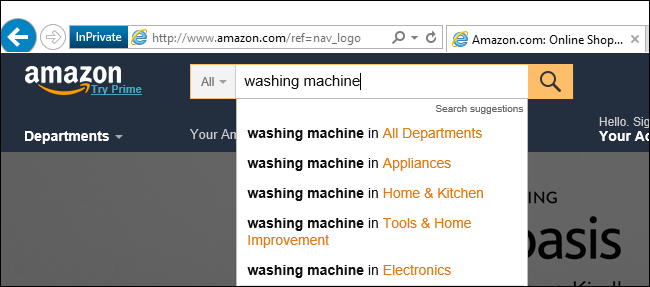






Leave a reply