
How to Turn off 5G on iPhone (to Save Battery Life)
The new 5G wireless standard holds great promise in speeding up your iPhone’s wireless data transfer rates, but it also can take a heavy toll on your battery, quickly draining battery life while enabled. Here’s how to turn it off when you don’t need it.
First, open Settings on your iPhone.
In Settings, tap “Cellular.”
In “Cellular,” tap “Cellular Data Options.”
In “Cellular Data Options,” tap “Voice & Data.”
In “Voice & Data,” select “LTE” from the list to disable 5G completely.
Related : Can You Use Apple Fitness+ without an Apple Watch?
(Alternately, you can select “5G Auto” from this list, which will let the iPhone automatically deactivate 5G to save battery life when it’s not needed.)
Note: If your iPhone doesn’t include 5G hardware, you won’t see 5G as an option here. Apple added 5G support when it launched the iPhone 12, iPhone 12 mini, iPhone 12 Pro, and iPhone 12 Pro Max in 2020. Older iPhones do not support 5G.
After that, exit Settings. 5G is now disabled on your iPhone. If you ever need to turn it back on, just revisit “Settings” > “Cellular” > “Cellular Data Options” > “Voice & Data” and select “5G On” or “5G Auto.”

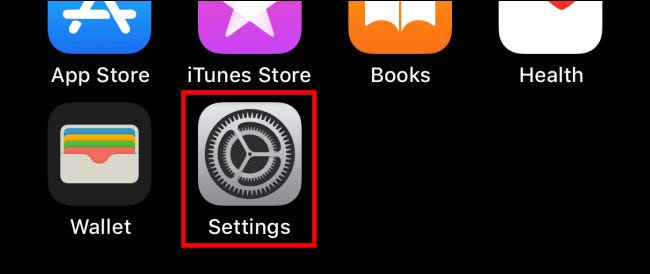
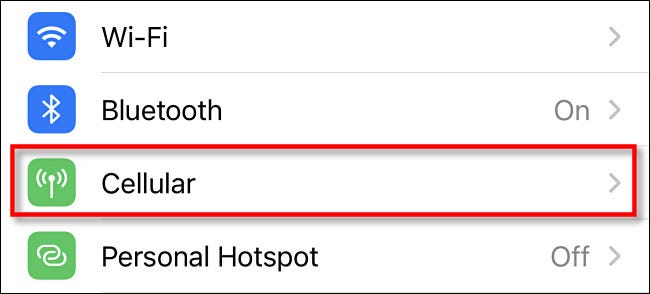
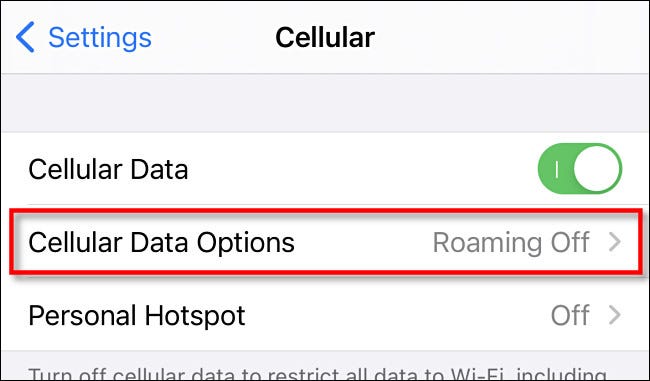
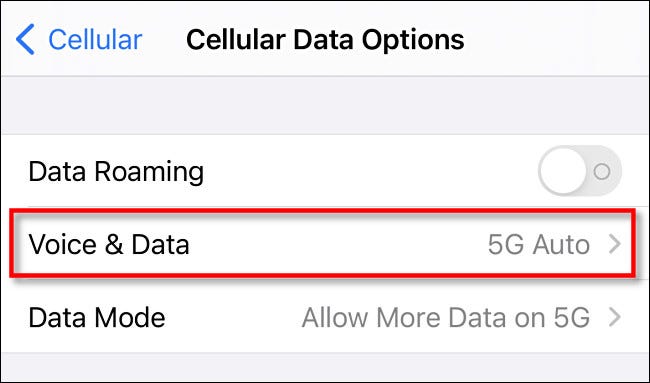
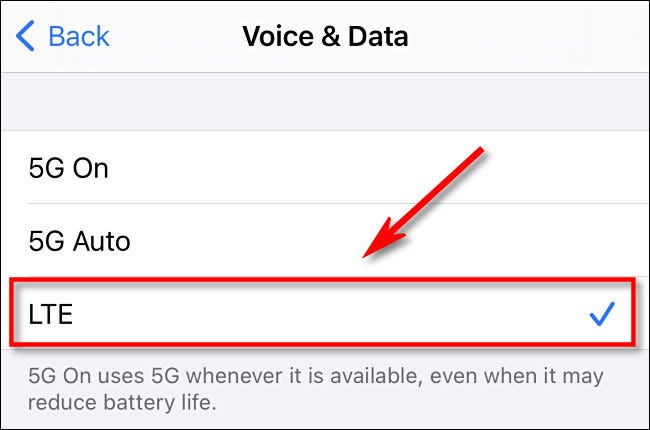






Leave a reply