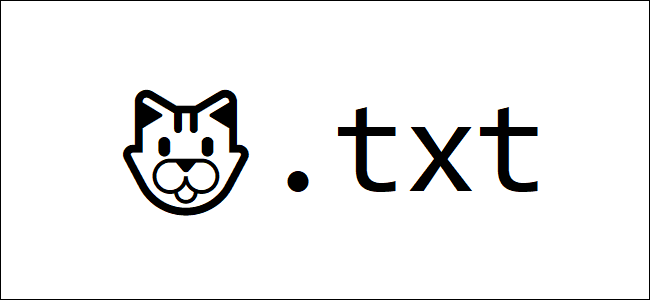
✨ You Can Use Emoji in File Names on Windows 10
✨ You Can Use Emoji in File Names on Windows 10: Did you know that emoji work almost anywhere these days? You can use them in nearly any application on your computer. You can even insert them into file and folder names on Windows 10.
How to Use Emoji in File Names
This is easy thanks to Windows 10’s built-in emoji picker. It’s easy to miss—to open it, you have to press Windows+. (period) or Windows+; (semicolon.)
To insert an emoji into a file or folder name, just press the keyboard shortcut while renaming a file to open the picker. Start typing a search phrase to search the emoji—for example, type “dog” to search for dog-related emoji or “cat” to search for cat-related emoji—or use your mouse to click and scroll through the list. Press Enter or click an emoji to insert it.
That’s it, you’re done—it’s that simple!
RELATED: Can You Move Windows 10’s Notification Pop-ups?
Unicode Makes This Possible
This is all possible thanks to Unicode. Unicode includes “characters for all the writing systems of the world, modern and ancient,” according to The Unicode Consortium. It also includes emoji and various other symbols.
You’ll notice that, when you use emoji in file and folder names, you don’t get the full-color emoji you get elsewhere in Windows. You get small, black-and-white characters—just like you would when inserting emoji in Notepad.
Thanks to Unicode, any application that supports standard Unicode characters—even if it doesn’t support colorful emoji—can use the emoji characters found in standard fonts. Using an emoji in a filename is just like using a character or symbol from a different language. It just works.
Will It Break Anything?
In theory, some applications may not like these emoji if they don’t support unicode characters. However, modern applications are designed to work with a broad set of languages should properly support emoji.
For example, the classic Windows Command Prompt can’t see emoji characters in file names properly, but both PowerShell and Microsoft’s new Windows Terminal can display them properly.
If you do run into a problem, you can always open File Explorer and rename the affected files and folders to remove the emoji characters. You can then use those files in applications that don’t properly support emoji file names.
RELATED: Don’t Worry: Windows 10’s Control Panel Is Safe (For Now)

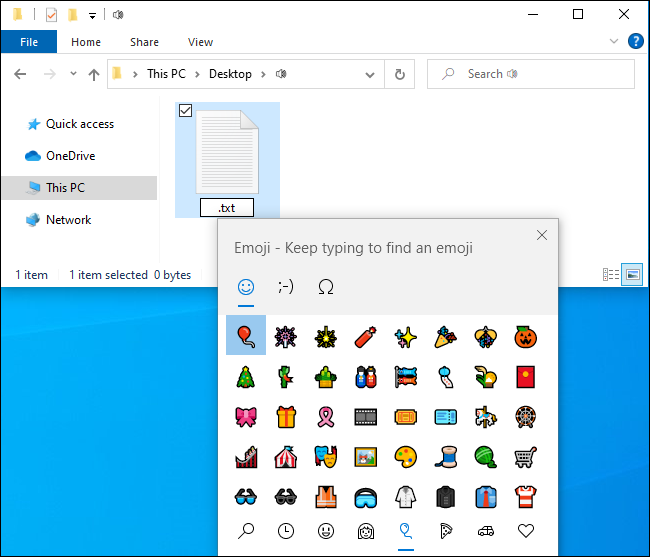
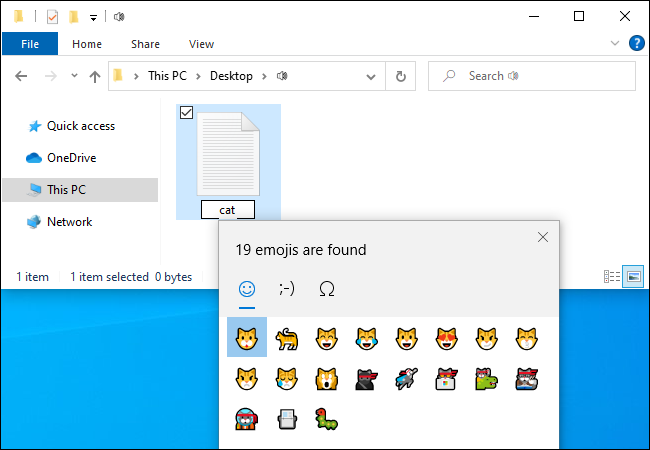
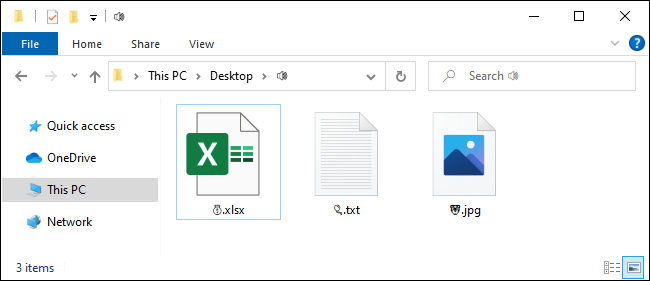
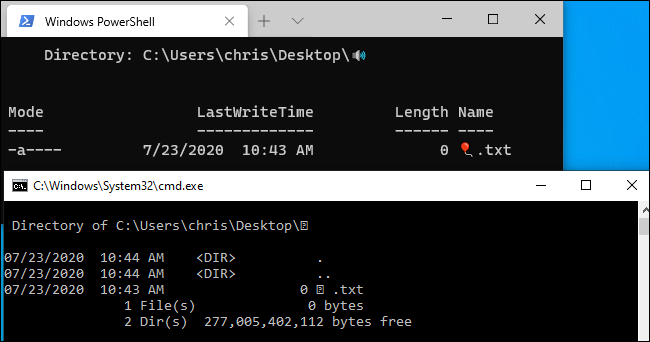






Leave a reply