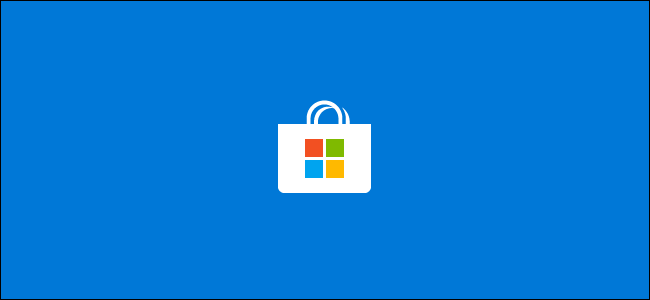
Windows 10 Security PSA: Enable Automatic Store Updates
Windows 10 Security PSA: Enable Automatic Store Updates: Microsoft sometimes distributes important security updates through the Microsoft Store. That’s the lesson we’re learning in July 2020, when Microsoft sent an important update for Windows 10’s HEVC codecs not via Windows Update but via the Store.
Yes, Security Updates Can Come from the Store
This isn’t a huge surprise, as the codecs are installed via the Store in the first place—either by you or by your PC manufacturer. However, if you’ve disabled automatic app updates from the Microsoft Store, your Windows 10 PC will have the old, vulnerable codecs installed until you open the Store and install the update manually.
It’s easy to see how many Windows 10 PCs may never install this important security update.
How to Enable Automatic Store Updates on Windows 10
To prevent this sort of problem in the future, we recommend enabling automatic app updates from the Store. To do so, open the Microsoft Store app from your Start menu or taskbar. You can press the Windows key to open the Start menu, type “Store” to search for it, and press “Enter” to launch it.
In the Store, click the menu button at the top-right corner of the window. It looks like a “…”. Select “Settings.”
Ensure the “Update apps automatically” option at the top of the window is set to “On.” You’re done. You can now close the Store.
RELATED: What’s the Best Antivirus for Windows 10? (Is Windows Defender Good Enough?)
How to Limit the Automatic Updates
Want to stop Windows 10 from downloading unnecessary app updates in the background? Consider uninstalling apps you don’t use.
You can right-click many of Windows 10’s included apps in the Start menu and select “Uninstall” to remove them. If you don’t use Microsoft’s Mail app, feel free to remove it.
Windows won’t download updates for apps you don’t have installed. If you want to use the app in the future, you can re-install it from the Store.
If you don’t want to worry about updates for these codecs, you could also uninstall them and just use a third-party video player like VLC instead. You’d just have to update VLC or whatever video player you choose.
However, we don’t really know which apps included with Windows 10 will get security updates via the Store in the future.

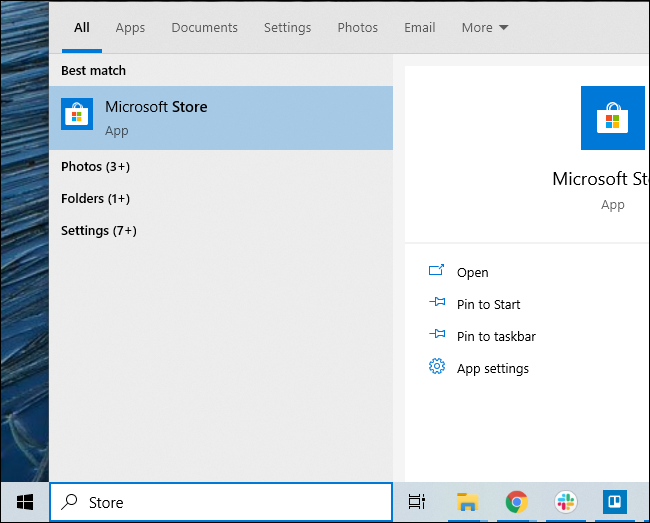
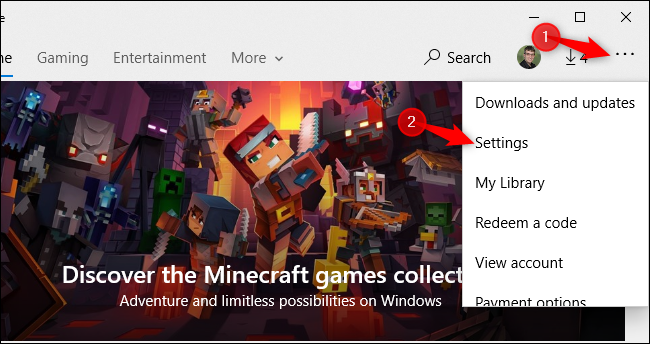
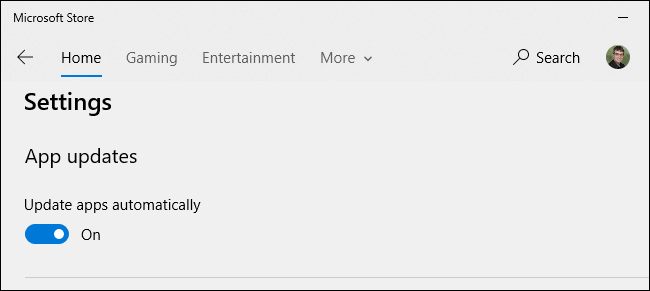







Leave a reply