
Why Is My Internet So Slow?
There are many reasons your Internet connection might appear slow. It could be a problem with your modem or router, Wi-Fi signal, signal strength on your cable line, devices on your network saturating your bandwidth, or even a slow DNS server. These troubleshooting steps will help you pin down the cause.
Narrow Down the Problem With Multiple Websites and Devices
If your speed test confirms your internet is slow, you should try connecting to multiple websites and using multiple devices in your home if your Internet connection is slow. If the slowness is just with one website, it’s probably that website’s problem—not your internet’s. There’s not really anything you can do about this except wait for the people in charge of the website to fix it.
Narrowing down where the problem lies will help you fix it. Does the slowness just happen on one computer, or all your devices? If it’s just one computer, you know the solution probably lies there. You may just have to reboot the computer, or you may need to perform a malware scan with your preferred antivirus to check that everything is fine. If the slowness happens on multiple devices—multiple computers, for example, or your computer and your phone—then it’s almost certainly a network problem, and you’ll have to go to your router.
Check Your Speed and Compare It to Your Plan
RELATED: Why Am I Connected to Wi-Fi But Not the Internet?
Before going through a bunch of troubleshooting on your end, it’s worth running a speed test using a website like Speedtest.net to see how well it’s actually performing. Be sure to stop any downloads, uploads, Netflix streaming, or other heavy internet activity before running the test to ensure as little interference with the results as possible.
Compare the measured speed results against the expected speed of the Internet connection you’re paying for. If you don’t know this, there’s a good chance you can find it on the bill for your Internet connection or your Internet service provider’s website.
There are some caveats here. Speed tests may sometimes appear rather high, as some Internet service providers may prioritize them and they may have servers very close to you. If your connection speed appears a bit low, that can be normal—you generally pay for “up to” a certain speed and you don’t always get the exact speed you pay for. Speeds may also be slower at busier times of the day, when everyone in your neighborhood is using the Internet connection, than at off hours when many people are sleeping or at work.
Of course, it could also just be that you pay for a very slow internet plan—in which case you’ll need to call your internet provider and pay more to upgrade your service!
However, if you’re paying for a certain connection speed and consistently receive speed test results that are well below that, it’s time to move to the troubleshooting steps below.
Reboot Your Modem and Router
Like computers, modems and routers sometimes get stuck in a bad, slow, overloaded state. This problem can be fixed with a reboot. If you haven’t rebooted your router and modem in a while, you should do it now.
If you have a combined modem/router unit, you may just have the one device to reboot. But there’s a good chance you need to reboot two pieces of hardware: The router and the modem. The router connects to the modem, which is connected to the cable coming out of the wall. To reboot them, unplug each from their respective power outlets for ten seconds before plugging them back in. It may take a few minutes for your modem to reconnect to your Internet service provider and bring your Internet connection online, so be patient. Check if your speed improves after the reboots.
Improve Your Wi-Fi Signal
RELATED: How much Internet data do I need to run IPTV?
nternet is fine, but your Wi-Fi—which connects you to the internet—is having signal problems. A bad Wi-Fi connection can seem like an Internet connection problem, especially since it can affect all the devices in your home. There are quite a few reasons you may have a bad Wi-Fi signal. The airwaves could be congested with too many devices nearby, especially if you’re using 2.4 GHz and not 5 GHz, which can support a lot more devices. This is a particularly common problem in denser urban areas—for example, if you live in an apartment complex with neighbors who have a bunch of wireless routers and other devices.
You could also just have a dead zone, something interfering with your Wi-Fi signal, or poor converage throughout your home. Consult our guide to speeding up your Wi-Fi and getting a better signal for more tips.
If you have a larger home or yard and need better Wi-FI coverage, consider getting a mesh Wi-Fi system that provides multiple base stations you can place around your home or property.
Stop Saturating Your Connection (or Try QoS)
Your Internet connection is shared by all the devices in your home, so other devices on your network could be saturating your Internet connection, slowing things down for everyone else.
For example, if two people are streaming Netflix and one person is trying to download a file with BitTorrent, everyone’s experience will slow down. Stop (or slow down) some of those other downloads to speed things up.
RELATED: What is Internet streaming?
If this is a particularly frequent problem, you may have to upgrade your internet package. However, you can also see if your router has a Quality of Service (QoS) feature, which will allow your router to automatically manage and assign how much bandwidth different devices and services receive. For example, it can automatically throttle BitTorrent bandwidth to avoid slowing down Netflix streams.
Check for Coax Splitters
If you have cable Internet and you have coaxial cable splitters on the line going to your cable modem, these could be degrading your signal strength and leading to slower Internet connection. Splitters vary in quality, and a bad, cheap one could lower your signal strength much more than a higher quality one would. A large number of splitters could cause a problem, too.
If you do have splitters on your cable line, try disconnecting them to troubleshoot your Internet connection. See how your Internet connection performs without any splitters on the line. If you have a much faster Internet connection speed, you’ve found your problem.
Try Another DNS Server
In some cases, switching DNS servers can help speed up your apparent connection speed if your default Internet service provider DNS servers are slow.
Here’s how DNS works: When you connect to a website like google.com, your computer contacts its DNS servers and asks “What numerical IP address is associated with google.com?” It gets an answer back and connects to that IP address, which may be something like 216.58.193.78 and then connects to that address.
Typically, your DNS servers are provided by your Internet service provider. But, if they’re slow or overloaded, you may be able to get better speed by switching to another set of DNS servers. Google Public DNS and OpenDNS are both pretty popular.
Call Your ISP and Report the Problem
If you’ve run through all these troubleshooting steps and can’t fix the problem, there’s a good chance it’s not a problem you can fix. It may be your Internet service provider’s problem. For example, there may be a problem with the cable line running from your house to your ISP, or with some other equipment they have. In this case, you should call your Internet service provider and report the problem.
You’re paying your Internet service provider to provide a stable conneciton, and it’s their job to fix any problems with it on their end. Just be sure it’s actually their problem, and not a problem on your end—like Wi-Fi signal issues.




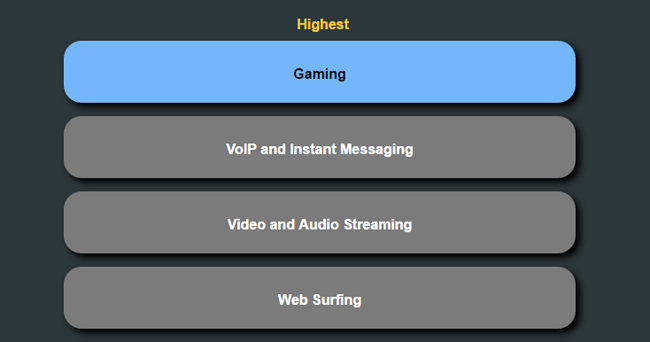









Leave a reply