
Setup IPTV using XtreamTV plugin in Enigma 2
Setup IPTV using XtreamTV plugin in Enigma 2 : In this tutorial, we are going to show you how to bring IPTV channels to your Enigma2 device and explaining a few aspects of it. Please note, you must use a Computer for this guide.
An overview of Enigma2
Is primarily an OS (Operating System) version which you store on the box.
- For instance Enigma 2, there would be a variety of options e.g. Open ARP.
- Every version will come with many features and equal levels of stability.
Skins
- Measures the ‘look and style’ of the lists and menus.
- It is possible to adjust this by downloading other skins.
- A pre-set menu of how channels are arranged and listed. For example, movie, news…
- It causes finding a channel much simpler and the list is always updated automatically.
Picons
- These are channel logos which resemble close to the channel title.
- They are automatically arranged with the Bouquets and will make finding a channel very easier.
Plugins
- These are add-ons which add extra functionality to the device.
Where do I get a Plugin?
- These are accessible freely on the internet. For example XtreamTV plugin.
- Via purchasing a box which is pre-configured with the necessary helpful plugins previously installed on it.
How to add IPTV channels to Enigma2 using XtreamTV plugin
Step 1: Start by downloading the necessary items. Download the XtreamTV Plugins and DCC_E2 (Dreambox Control Center for Enigma2), extract both of the files and open DCC_E2. After opening the DCC_E2, enter your Enigma 2 IP address and in the login section, you can use the word “Root” for both username and password. Now click on “reconnect“.
Note: You can find the IP address of your device under Menu>Information>Network.
Step 2: After connecting to your box successfully go to the “FTP” section and proceed to this path “/var/temp/”. In the right side navigate to where you have saved the XtreamTV Plugins and move it in the temp folder.
Information about which XtreamTV Plugin version you need to install in your box:
- Mips32el is applied to the most boxes. For example VU zero, Vu+ Duo, Zgemma and often above openpli 4 boxes or new images.
- Mipsel is applied to old boxes such as DM800 clones with old openpli 2.1.
- Sh4 is applied to boxes similar to spark.
- Armv7a is applied to new boxes like Vu+ 4k and gigablue sf4008.
Step 3: Now proceed to “Telnet” section and paste the following scripts and press “Enter“.
- opkg install /tmp/XtreamTV_0.0.1_armv7a.ipk
- opkg install /tmp/XtreamTV_0.0.1_mips32el.ipk
- opkg install /tmp/XtreamTV_0.0.1_mipsel.ipk
- opkg install /tmp/XtreamTV_0.0.1_sh4.ipk
Step 4: After installing the plugin as the final step, you must provide your XtreamTV Plugin ID(Mac address) to your IPTV distributor or add it yourself to your Dashboard.
Note: You can find the XtreamTV Plugin ID after you entered the plugin with your Enigma2 device under “Device Details“.
Let us know in the comments section below about your opinion and feedback concerning this article. Thank you in advance.


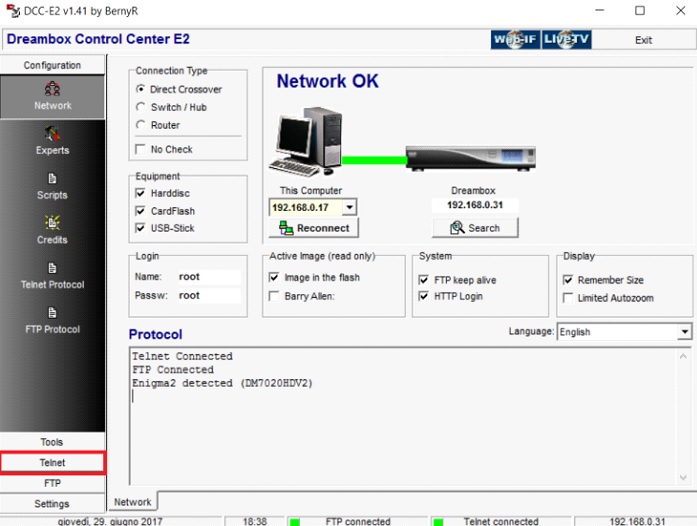
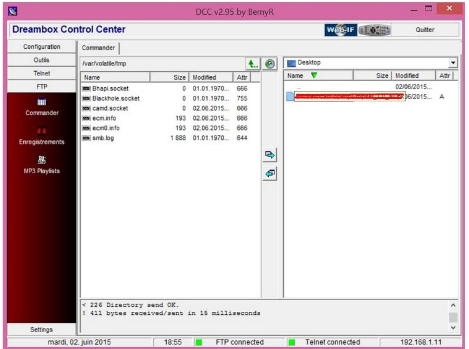
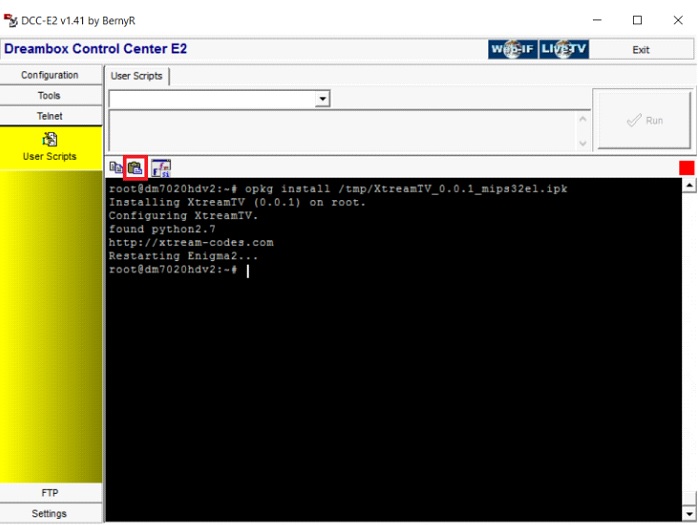






Leave a reply