
Install IPTV via autoscript bouquet list on Enigma2
Install IPTV via autoscript bouquet list on Enigma2 : Enigma2 is an open source software embedded on all the Linux based receivers such as VU+ or Dreambox. Enigma2 offers a lot of features including Auto-Bouquets, 7 Days EPG (Electronic Program Guide), Picons (Channel Icons).
All older Vu+ hardware set-top boxes are MIPS-powered, newer are all ARM-powered and uses Enigma2 image-based software as firmware. Its firmware is officially user-upgradable, since it is a Linux-based computer, as opposed to third-party “patching” of alternate receivers. Firmware is based on Enigma 2, which was originally designed for Dreambox by Dream Multimedia.
A summary of Enigma2 features
Is primarily an OS (Operating System) version which you store on the box.
- For instance Enigma 2, there would be a variety of options e.g. Open ARP.
- Every version will come with many features and equal levels of stability.
Skins
- Measures the ‘look and style’ of the lists and menus.
- It is possible to adjust this by downloading other skins.
- A pre-set menu of how channels are arranged and listed. For example, movie, news…
- It causes finding a channel much simpler and the list is always updated automatically.
Picons
- These are channel logos which resemble close to the channel title.
- They are automatically arranged with the Bouquets and will make finding a channel very easier.
Plugins
- These are add-ons which add extra functionality to the device.
Where do I get a Plugin?
- These are accessible freely on the internet. For example XtreamTV plugin.
- Via purchasing a box which is pre-configured with the necessary helpful plugins previously installed on it.
How to add IPTV channels to Enigma2 via autoscript
Step 1: Start by downloading the necessary items. DCC_E2 (Dreambox Control Center for Enigma2). You must connect to your Enigma box using Dreambox Control Center E2 and click on “Telenet“. But first, you must find the IP address of your enigma2 box. We will discuss this further ahead in this article.
Step 2: To connect, we need to know the box IP address, username, and password (username and password usually is root/root). Now about the IP, click Menu button on the remote controller. Go to Setting then Network Settings. You should see something like the below image:
Step 3: Once connected to your box via Dreambox Control Center, it`s time to execute the Autoscript command which should be provided by your IPTV provider. These scripts can be given in two versions:
- – OE1.6 version which uses Python 2.6: It is advised to use this version on non-Dreambox receivers.
- – OE2.0 version which uses Python 2.7: It is advised to use this version on Dreambox receivers.
So for our Dreambox of this example the command line should be like this:
wget -O /etc/enigma2/iptv.sh "http://tv.yourdns.com/get.php?username=your-line-username&password=your-line-password&type=enigma216_script&output=ts" && chmod 777 /etc/enigma2/iptv.sh && /etc/enigma2/iptv.sh
Copy/paste this command line on Telnet Terminal and hit enter.
Step 4: We suggest everyone to reboot the device once you execute the Autoscript command. To reboot the device just write “reboot” on Telnet terminal.
Step 5: After the Reboot, you will see on Bouquet list a new Group called “IPTV”.
Let us know in the comments section below about your opinion and feedback concerning this article. Thank you in advance.


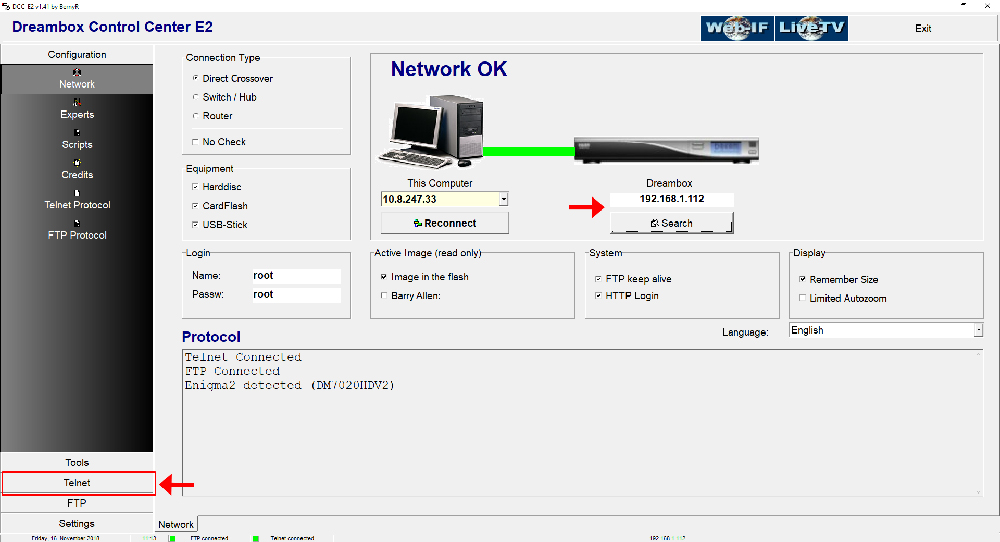
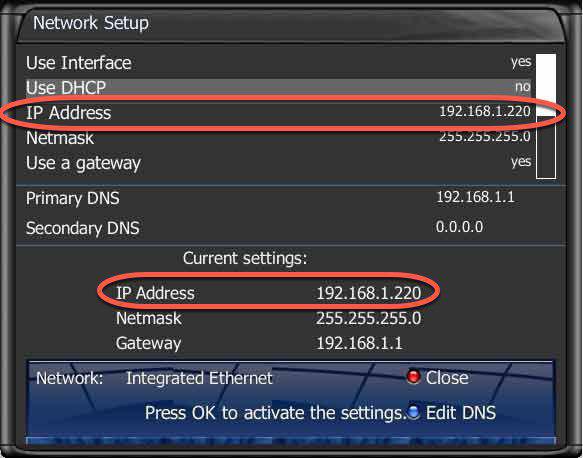
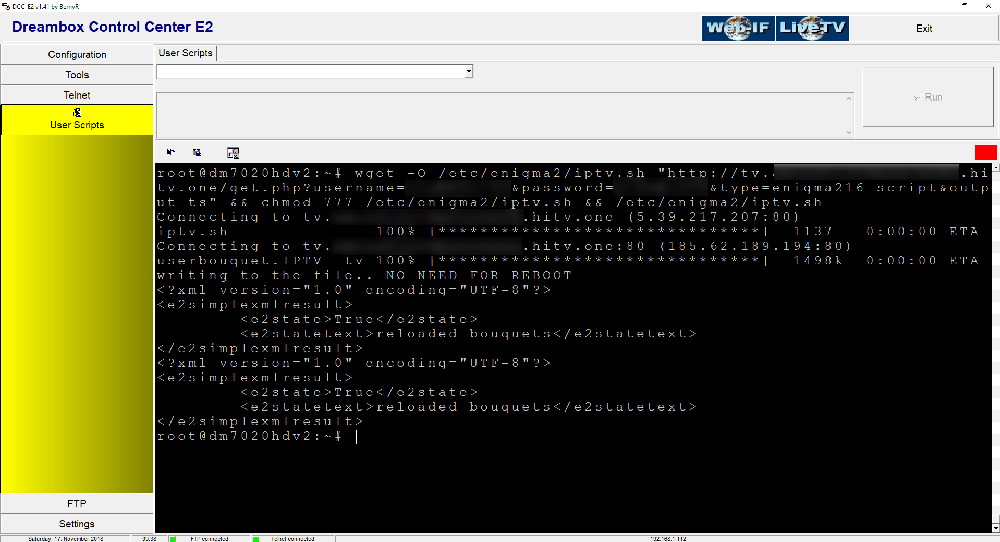
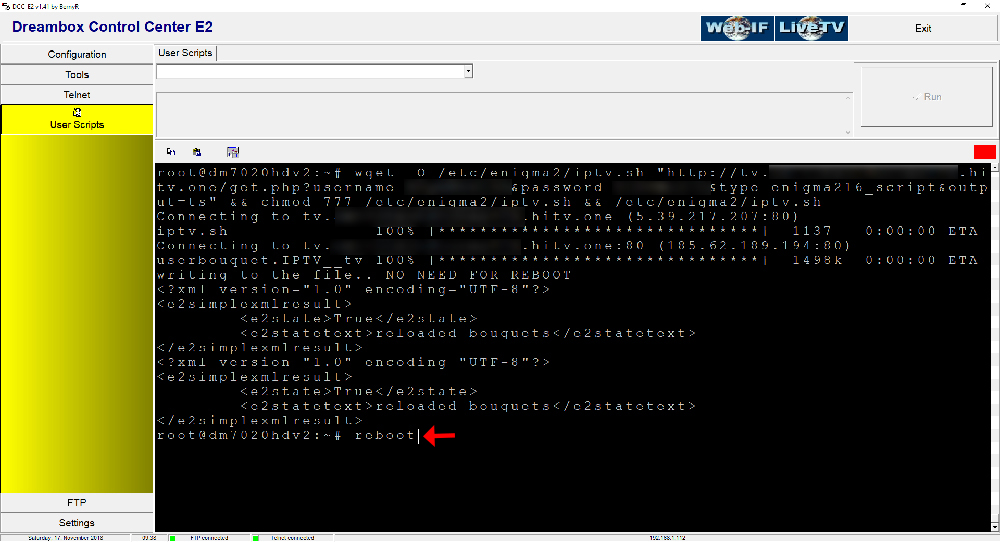
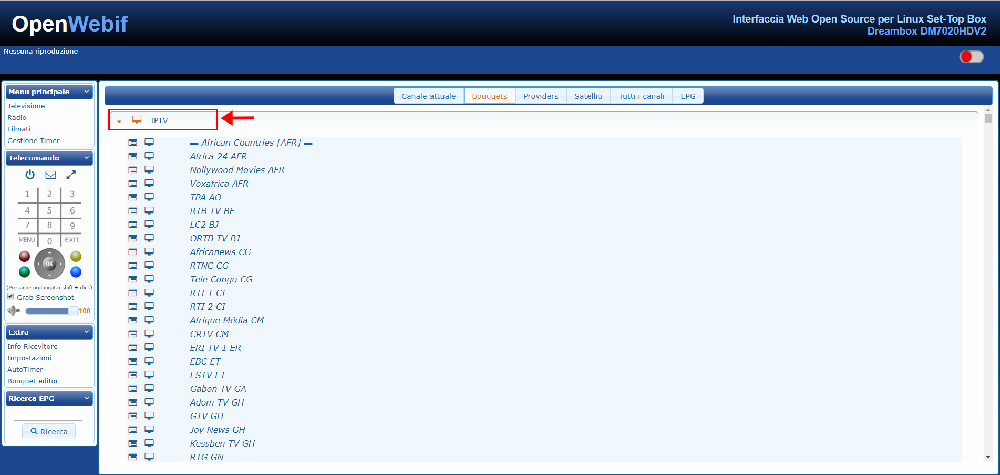






Leave a reply