
How to Take a Screenshot by Tapping the Back of Your iPhone
If your iPhone runs iOS 14 or later, you can now take a screenshot just by tapping its back thanks to a new accessibility feature called Back Tap, which you’ll have to configure for the task. Here’s how to set it up.
How Does Back Tap Work?
Back Tap, first introduced in iOS 14, uses the accelerometer in your iPhone to detect if you have tapped on the back side of your device. In Settings, you can configure two or three taps to launch certain actions on your phone. Apple considers this an accessibility feature, but it can be useful for everyone.
RELATED: How to Take a Screenshot of Apple CarPlay
How to Take a Screenshot by Tapping On Your iPhone
Ordinarily, you’d take a screenshot by using a combination of physical buttons on your iPhone, but it’s easy to fumble them and accidentally lock your iPhone or adjust the volume. With this tip, a quick screenshot is only just two or three taps away.
First, open “Settings” by tapping its gray “Gear” icon. You can usually find it on the first page of your Home screen. If not, try Spotlight Search or Ask Siri.
In Settings, tap “Accessibility.”
On the next screen, tap “Touch.”
On the “Touch Settings” screen, scroll down until you see the “Back Tap” option, then tap it.
In “Back Tap” settings, you have a choice of assigning the screenshot action to either two taps (“Double Tap”) or three taps (“Triple Tap”) on the back of the case. Select the option you’d like.
In the menu that pops up, scroll down the list until you locate “Screenshot,” then select it.
After that, go back one menu level to make sure your selection is saved, then exit Settings.
The next time you tap two or three times (depending on which setting you chose) on the back of your iPhone, iOS will capture an image of your iPhone’s current screen and save it to an image file. The screenshot images you take will be saved in your photo album as usual, and they can be viewed later in the Photos app. Have fun!

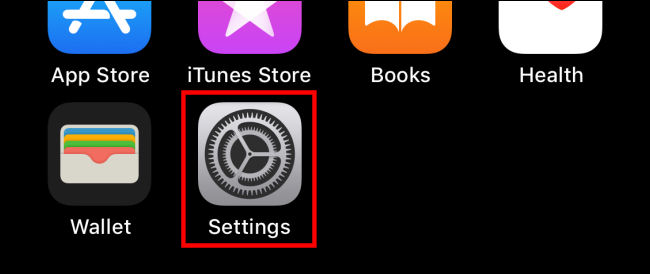
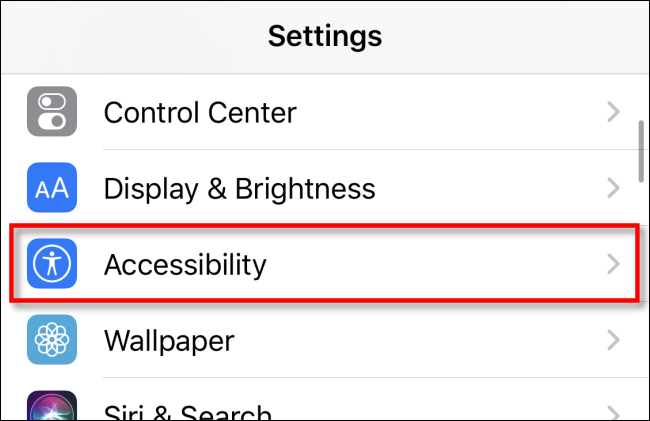
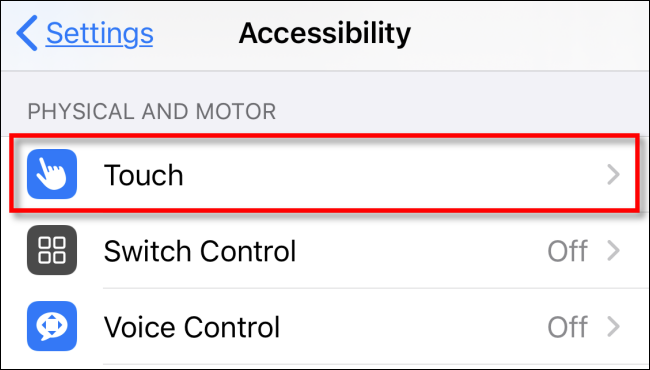
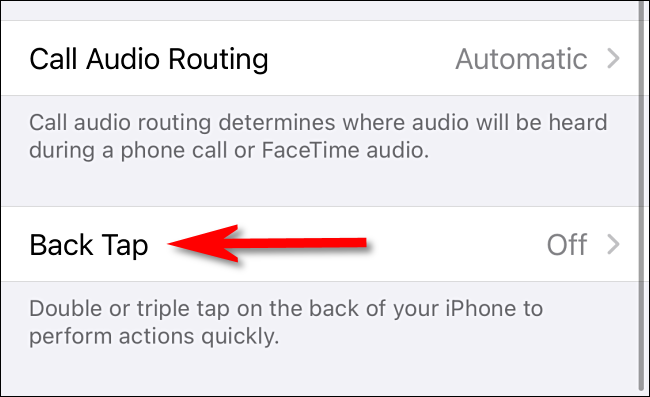
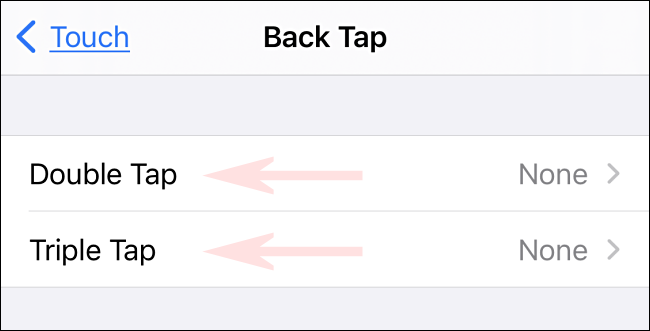
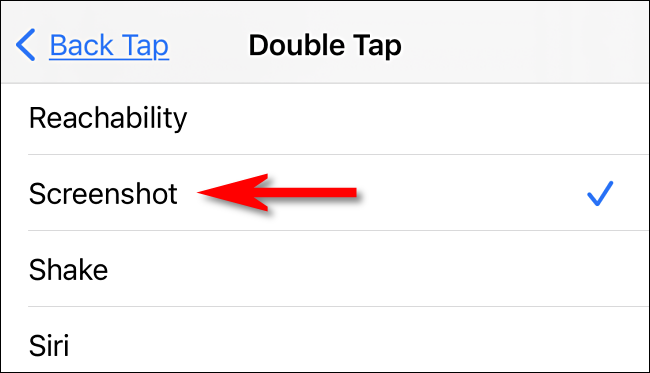






Leave a reply