
How to Stop iPhone Apps From Asking to Track Your Activity
As part of a suite of privacy enhancements in iOS 14, apps will have to ask before tracking your activity across other companies’ apps and websites. Here’s how to stop them from asking and automatically tell apps not to track you.
First, open Settings on your iPhone or iPad.
Tap “Privacy” on the Settings screen.
Tap “Tracking” near the top of the Privacy screen.
Tap the switch beside “Allow Apps to Request to Track” to turn it off. When it’s off, the switch will be grayed out and pointing to the left.
After that, exit Settings. From now on, apps will no longer pop up requests asking to track you. This means that, by default, you are telling all apps not to profile you for targeted advertising—unless you’ve previously given them permission to do so.
To change which apps can track you for targeted advertising individually, visit Settings > Privacy > Tracking and turn off the switches beside any app listed there. It’s important to note that even with this option disabled, you can still be tracked while using the web on your iPhone. Stay safe out there!
RELATED: How to See a List of Restaurants You’ve Visited in Google Maps

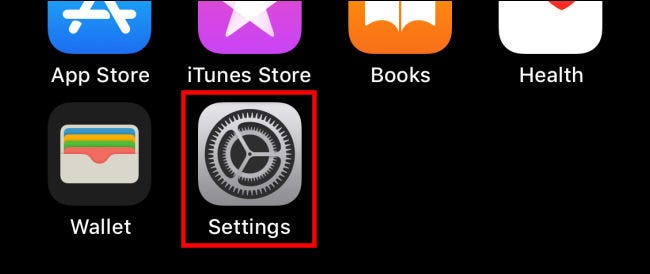
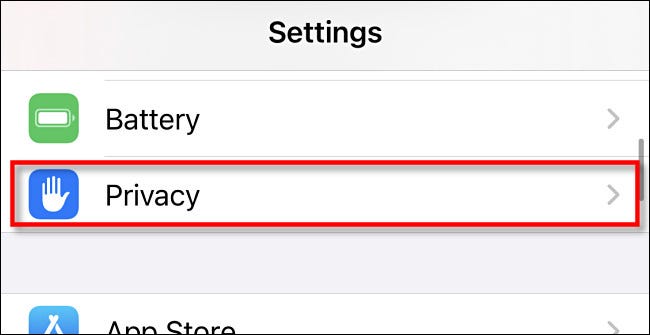




Leave a reply