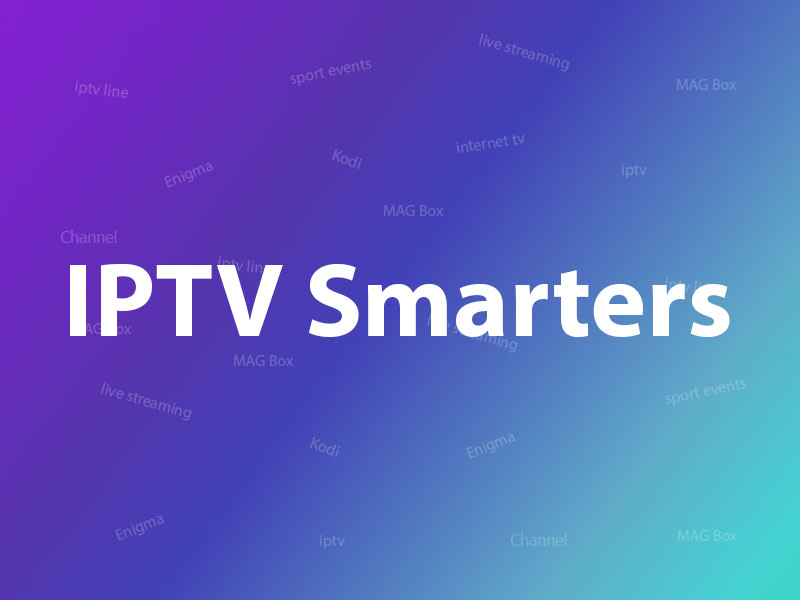
How to setup IPTV on Android using IPTV Smarters app?
IPTV Smarters is an Android Application based Xtream Codes that provides your esteemed customers the facility to watch Live TV, VOD, Series and TV Catchup on their Android Devices (Mobiles, Android Boxes, Fire TV Stick etc.).
IPTV Smarters features
- Live, Movies, Series & TV Catchup Streaming
- Support: EPG
- Parental Control Integrated for each category
- Built-in powerful player
- Support: Playing with External Players
- Attractive & Impressive Layout and More User-Friendly
- Support: Dynamic language switching
Please note, you will need to enter your Username, Password and Server URLthat is provided by your IPTV service provider.
How to add IPTV channels to IPTV Smarters app
Step 1: Start by downloading IPTV Smarters app from the Google Play Store through this URL :
https://play.google.com/store/apps/details?id=com.nst.iptvsmarterstvbox&hl=en_US
and install the app on your Android device.
Related : How to setup IPTV on “IPTV” Application?
Step 2: Open the app once downloaded.
Step 3: In this step, in the first box, select any name you want. On the second and third box, enter the “Username” and the “Password” of your M3U line and the server URL which can also be found on your M3U line. What is M3U line?
Step 4: Now Click on “ADD USER” to proceed to the next section.
Step 5: Now click on “Live TV” icon as depicted in the image via a red arrow.
Step 6: Now you must select the channel group that you want to watch and proceed to the next section.
Step 7: Now you must click on the channel name and then double click on the small screen to turn into full screen as the final step.
LG and Samsung Smart TV’s
For adding channels to your IPTV Smarters app on your LG or Samsung TV you need to use a URL which is smarters. link to the portal address section. You must also insert the username and password which you can find on your M3U link or you can simply ask from your IPTV provider.

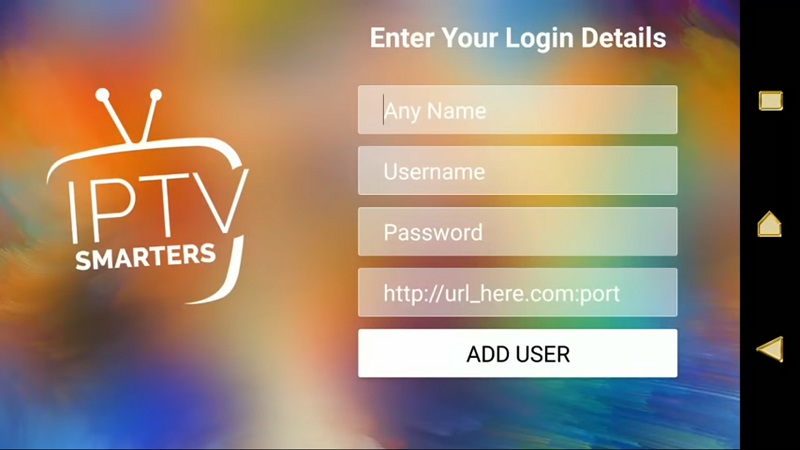
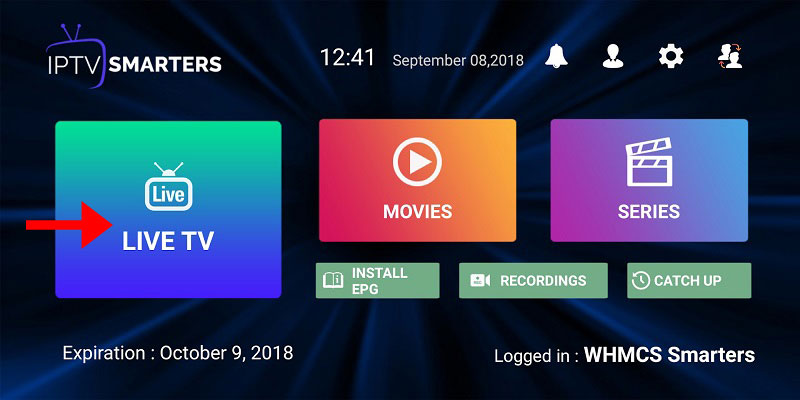
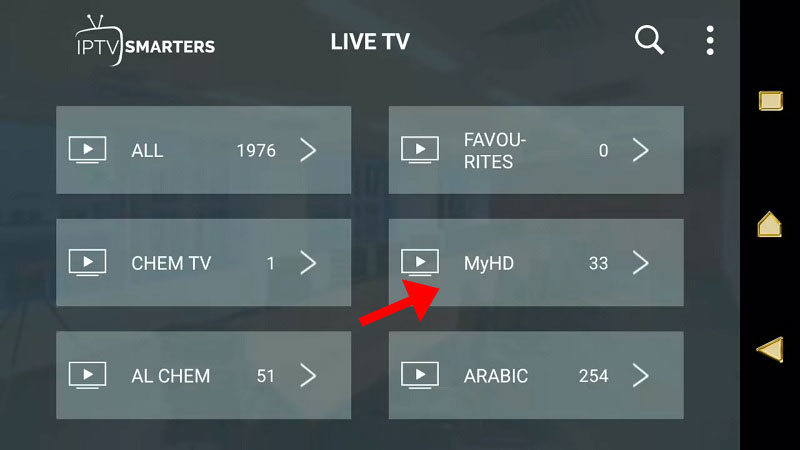
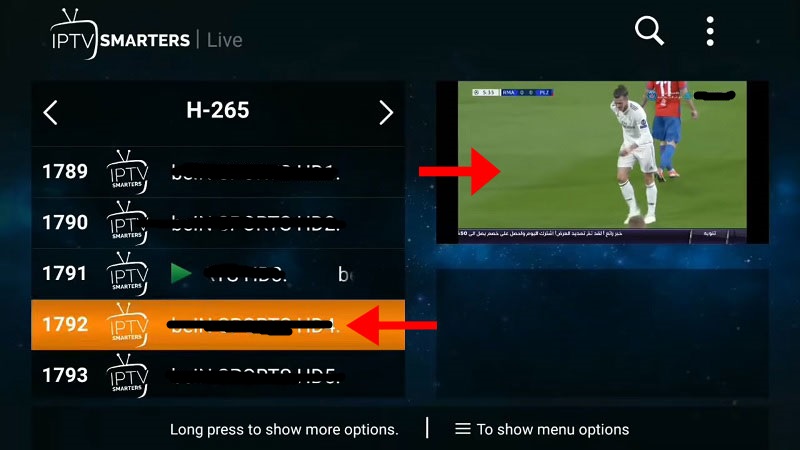






Leave a reply