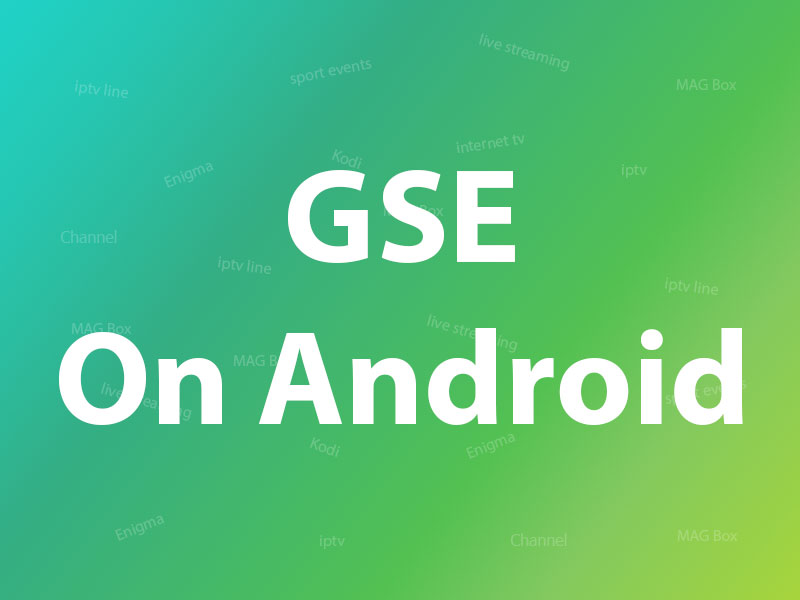
How to setup IPTV on Android using GSE IPTV App?
In this tutorial, we are going to show you how to bring IPTV channels to your GSE IPTV App. GSE SMART IPTV is a comprehensive user-defined Advanced IPTV solutions for live and non-liveTV stream. With a built-in strong player that supports most formats including M3U with option
You can download this app via the link below:
https://play.google.com/store/apps/details?id=com.gsetech.smartiptv&hl=en_GB
Features
- Chromecast
- XTREAM-CODES API
- API support automatic live and VOD playlist including EPG and movie info.
- EPG XMLTV FORMAT (local and remote file support, XML, zip, gzip formats)
- Parental control
- Copy and paste M3U contents
- Dynamic language switching (31 LANGUAGE)
- Multiple themes
- Built-in player support all popular formats including RTMP tokens
Live stream IPTV support
✔ HTTP, HSL, M3U8, MMS, RTSP and more
✔ RTMP support all options including secure tokens
Related : How to Make Calls from Windows 10 Using an Android Phone
Support : CHROMECAST
Support : XTREAM-CODES API
API support automatic live and VOD playlist including EPG and movie info.
Support : AUTOMATIC LIVE STREAM RECONNECTION
Support : EPG XMLTV FORMAT (local and remote file support ,xml , zip , gz formats)
Support : Parental control
Support : Copy and paste M3U contents
Support : Dynamic language switching (31 LANGUAGE)
Support : Multiple theme
Support : built-in player support all popular formats including RTMP tokens
Support : Embedded subtitle and external subtitle (SRT) support
(Embedded bimap subtitle support : DVB TELETEXT , dvd subtitle , dvb subtitle , xsub ,hdmv pgs subtitle , ASS , SSA , SUBRIP …. and more ….)
How to add IPTV channels to GSE on Android
Step 1: Start by downloading the GSE IPTV App from Google Play Store and on the down right corner click on the yellow circle.
Step 2: Now select a name for your playlist and paste your M3U URL and click on “add”.
Step 3: Now wait for the channels to be added to your application and this might take a little time depending on which countries or channels groups your M3U file contains.
Step 4: Now click on the playlist you just added in order to the see the channel groups.
Step 5: Now select the channel that you want to watch and click on “Play”.
Now you GSE Android app is ready for streaming IPTV channels on your Android device.

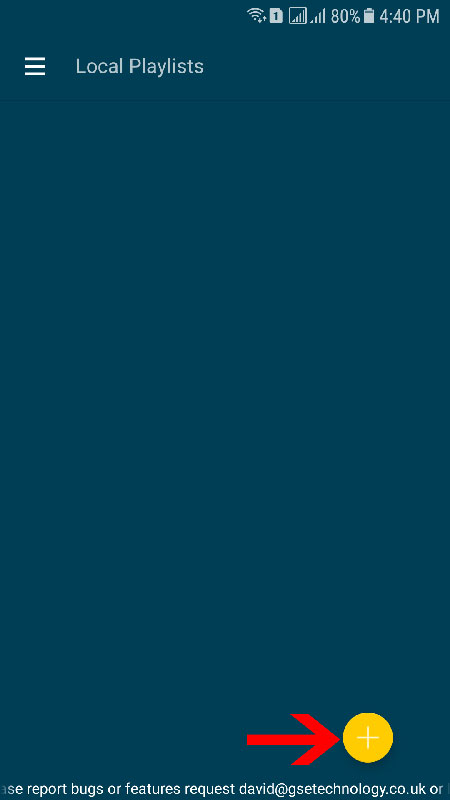
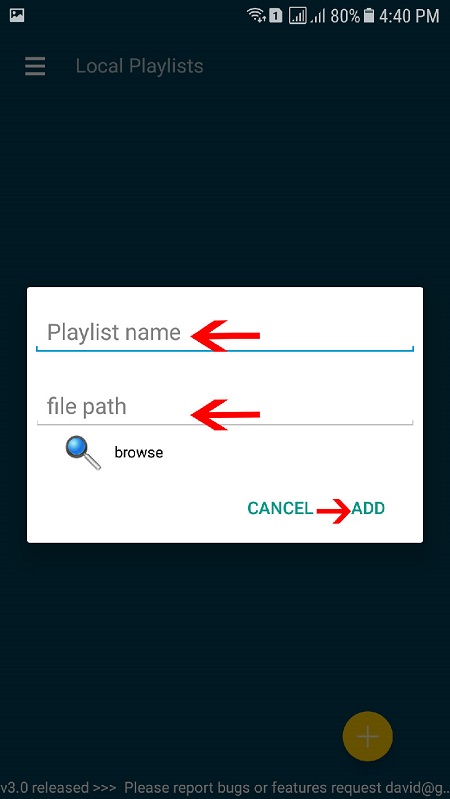
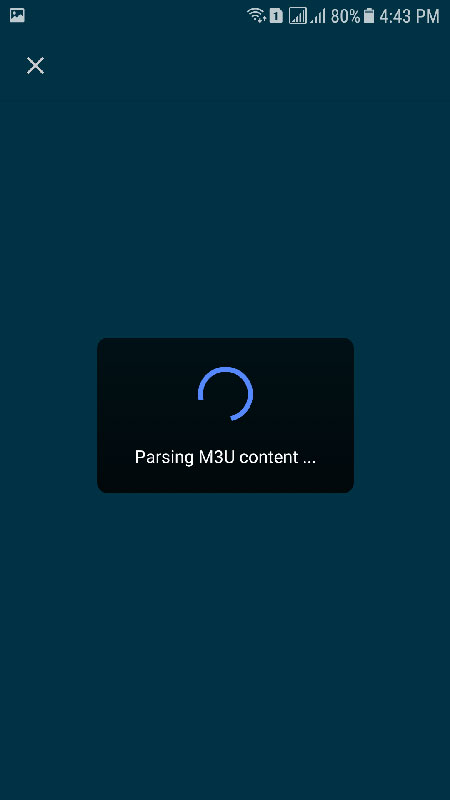
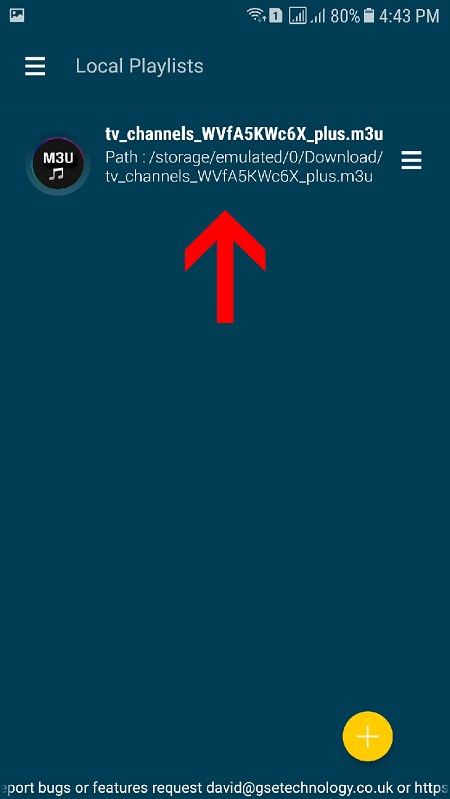
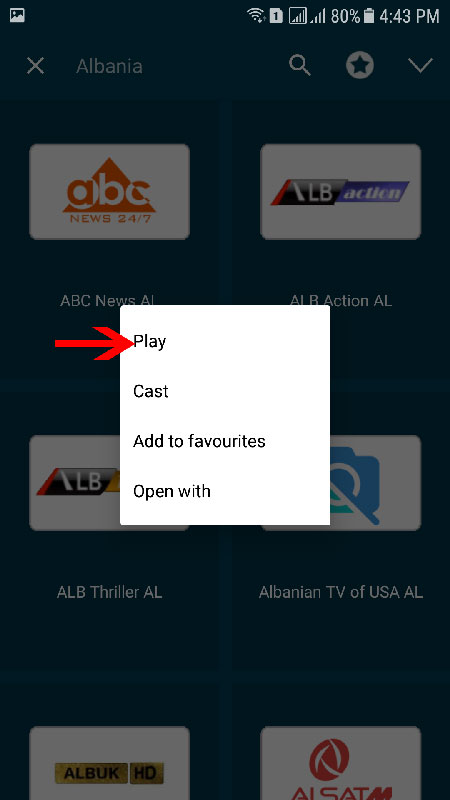



Leave a reply