
How to Reduce Background Noise and Echo in iPhone Voice Memos
2020-09-29

When you’re recording audio on your device, there are several ways unnecessary noise can creep into your clips. Fortunately, the preinstalled Voice Memos app on your iPhone or iPad can clean up background noise and echos with a single tap. Here’s how to use it.
Apple introduced the Enhancing Recording in the Voice Memos app with iOS 14 and iPad OS 14. Therefore, make sure to update your iPad or iPhone to the latest firmware version before proceeding. If you’ve uninstalled the Voice Memos app, you can download it again from the App Store.
Now, launch the “Voice Memos” app. Use Apple’s built-in Spotlight search if you can’t find it on your iPhone’s home screen or App Library.
Select the voice recording you’d like to edit. Once open, tap the three-dot menu icon on the left side of your screen.
In the following menu, select the “Edit Recording” button.
In the top left, tap the magic wand-like icon.
Within seconds to a minute, depending on your recording’s length, the Voice Memo app will process the audio to automatically “reduce background noise and room reverberation.” When it’s done, the button will be highlighted.
Play the recording to preview the edits. If you’re satisfied, tap “Done” to save the modified clip.
RELATED: How to Adjust Siri’s Volume on iPhone and iPad
By default, the Voice Memos app overwrites the original audio file. To save the changes as a new separate clip, you can create a duplicate before applying the “Enhancing Recording” filter.
To do that, open the audio clip and then tap the corresponding three-dot menu icon. This time, select the “Duplicate” option instead of “Edit Recording.”
The app will immediately create and add a duplicate of the original audio file in your list of recordings. It will have the same title with a “copy” appended at the back. You can rename a file by tapping it once to reveal options and then selecting its name to edit it.
Because Enhancing Recording relies on automated algorithms to distinguish the noise and echo from the audio, it won’t always deliver accurate results and can be a hit or miss.
In addition to using the Enhanced Recording feature, you can consider recording audio in a Lossless format, which will take up more storage space but produce richer quality.

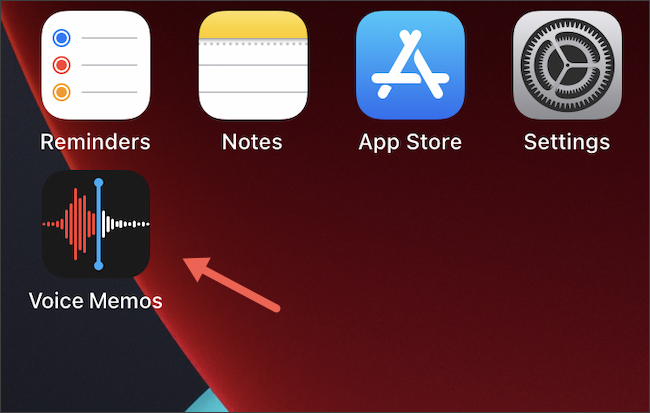
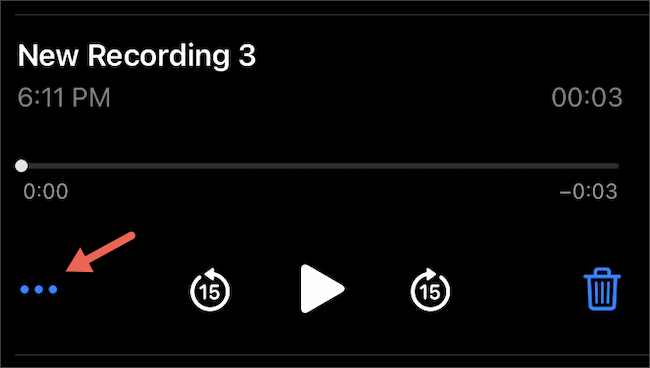
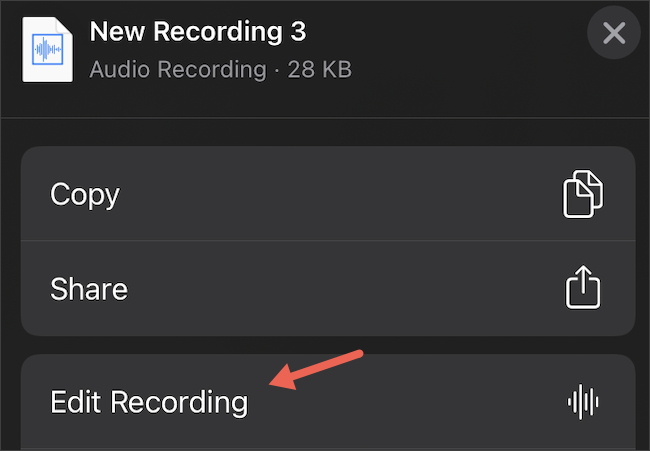
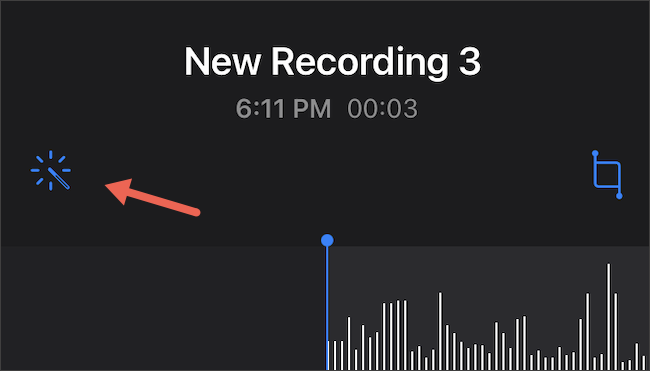
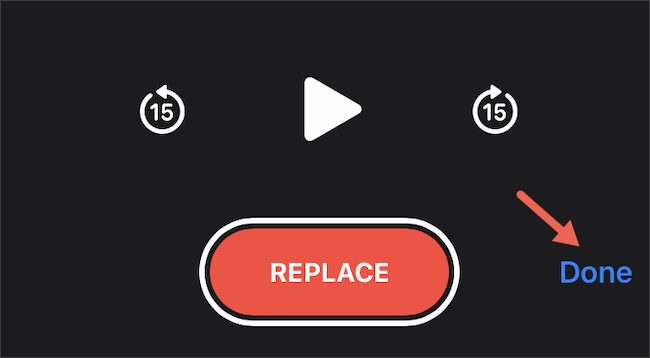
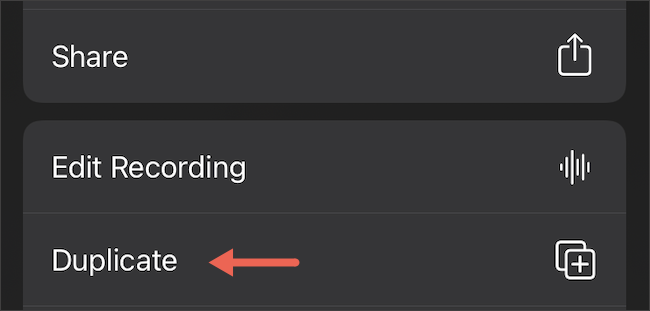






Leave a reply