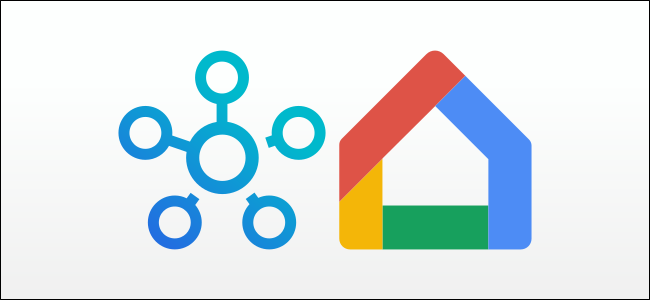
How to Reconnect SmartThings to the Google Home App
How to Reconnect SmartThings to the Google Home App: The SmartThings smart home platform is making some big changes in 2020. If you previously added SmartThings devices to the Google Assistant or Home app, you need to reconnect the service to keep using it. We’ll show you how to do just that.
Starting on September 8, 2020, the original SmartThings integration with Google Home will stop working. You’ll no longer be able to control devices from a Google Assistant-enabled device, such as Nest smart speakers and smart displays. This affects anyone who added SmartThings to Google Home before April 15, 2020.
The new Google action includes faster response times and more devices, and it supports multiple locations. If you want to keep controlling SmartThings devices through Google Nest and Home devices, you need to reconnect it.
Open the Google Home app on your iPhone, iPad, or Android device and then tap the “+” icon in the top-left corner.
Select “Set Up Device.”
Because we already have SmartThings integrated, tap “Have Something Already Set Up?”
“SmartThings” will be one of the services listed at the top. Tap the option.
On your iPhone or iPad, tap “Check For New Devices.” On your Android device, tap “Reconnect Account.”
You’ll be brought to the sign-in page where you can use your Samsung account or SmartThings account.
After signing in, you’ll be asked to “Authorize” Google to access your SmartThings locations, devices, and scenes.
That’s it! You maight have to move some devices back to their respective rooms, but everything else should be how you had it set up before.



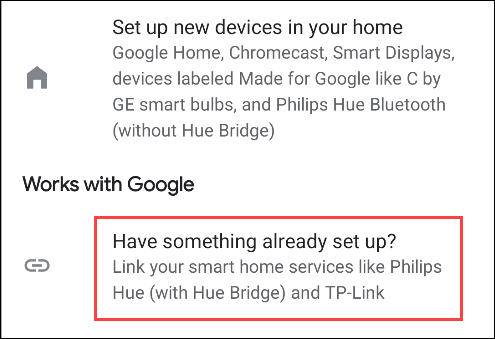

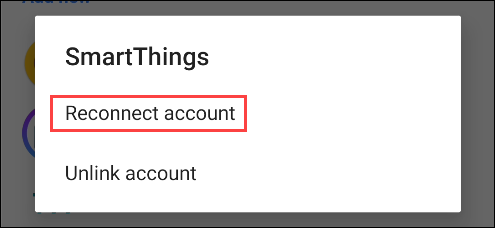
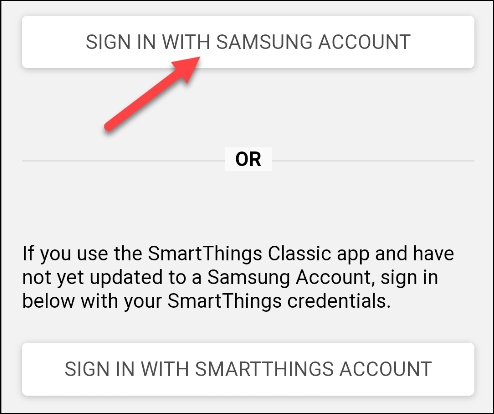
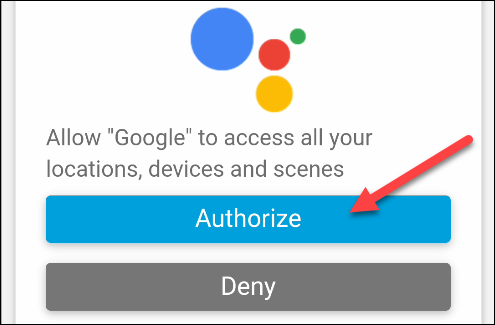






Leave a reply