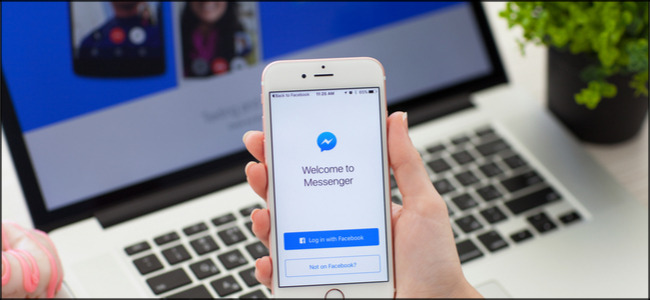
How to Make Video Calls with Facebook Messenger
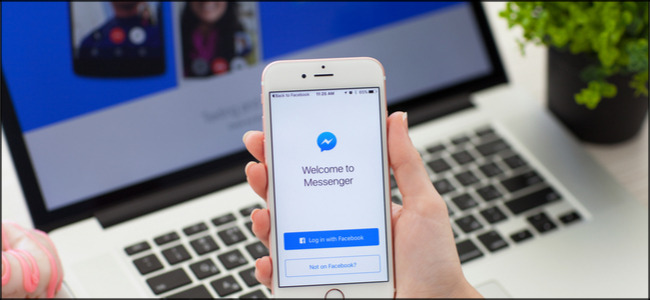
How to Make Video Calls with Facebook Messenger: Facebook allows families and friends to stay in touch no matter where they are in the world. Use the video-chat feature on Facebook Messenger to quickly connect with up to 50 people on most modern devices.
How to Use Video Chat on Facebook Messenger on Mobile
If you’re on an Android device, you can download the Messenger app directly from the Google Play Store. Apple provides the Messenger app for the iPhone, iPad, and Apple Watch through the Apple App Store.
Once the app is installed on your smartphone or tablet, open it, and tap the search bar to find the contact with whom you want to video chat. If you’ve previously sent messages to or called friends in Messenger, they’ll appear below the search bar.
Select the person, and then tap the Video Chat icon at the top right.
When you receive a call, Messenger immediately notifies you, and you can accept or decline.
When you’re in the call, you’ll see your friend or family member in the center of the screen and yourself at the top right. The buttons at the top, from left to right, allow you to open a chat, broadcast your video chat to an available device, switch between the rear- and front-facing cameras, or disable your camera.
MainIPTV Forum RELATED: Sonic the Hedgehog
From the bottom row, you can change the color of your background, add friends to your video call, mute your microphone, or end the call.
How to Use Video Chat on Facebook Messenger on Desktop
If you’re using a laptop with a built-in webcam or a desktop with an external webcam, you can video chat with any Facebook friend through Messenger.
Start by logging in to Facebook in your browser of choice. Click “Messenger” on the left of the Facebook home page.
The link to Messenger is generally the same place in the new layout (above) as it was in the old layout (below).
Click the name or avatar of the person you want to call. Then, select the Video Chat icon at the top right to start your call.
When your friend answers, you’ll see her in the center of the screen and yourself at the bottom right. Click the Video Camera and Microphone icons to toggle your video and audio off or on.
Click the Monitor icon to share your screen. Press the red Phone Receiver icon to end the call.
RELATED: The best and cheapest IPTV setup boxes
Facebook Messenger’s video chat is a free, easily accessible option you might want to consider to keep in touch with friends and family.

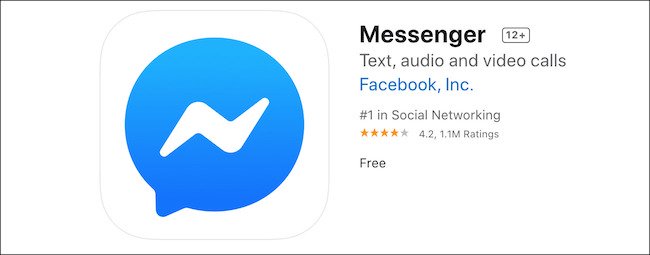
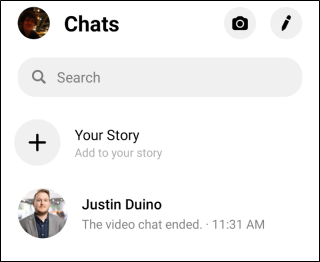
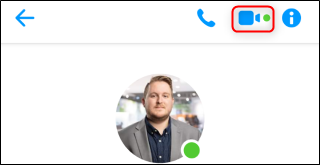
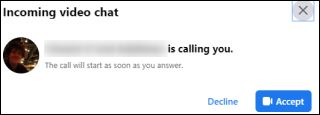
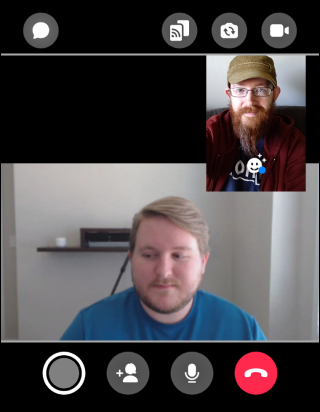
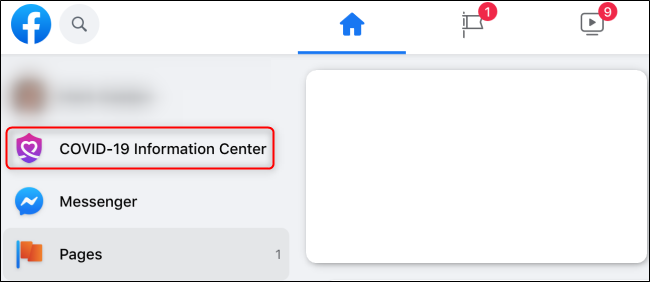
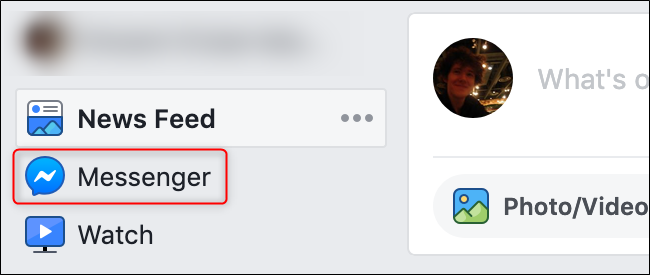
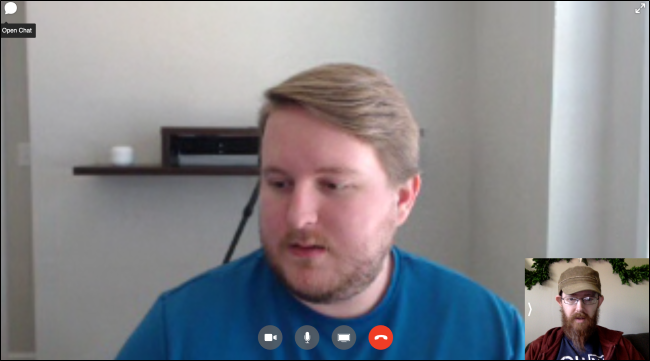






Leave a reply