
How to Find and Download the Best Apple Watch Faces

Your Apple Watch has a large library of built-in watch faces, with different styles and complications, leading to thousands of potential custom watch faces. Want to skip the hard work of building your own? Here’s how to find and download the best Apple Watch faces.
While Apple Watch still doesn’t support third-party watch faces, the Face Sharing feature introduced in watchOS 7 does make it easy to import and add pre-customized watch faces. This is where Facer comes in.
Facer is an online community where Apple Watch users can create and share their own customized watch faces. The Facer app is free to use and watch faces created by community members are free to download.
To get started, download and open the Facer app on your iPhone. Now, you can browse around and find a watch face that you like. You can search for watch faces, or you can see what’s trending.
Once you find a watch face you like, simply tap on it.
You’ll see a larger preview of the watch face here. Tap the “Add” button next to the watch face.
This will open the watch face in the Watch app on your iPhone. If the watch face features complications from apps you don’t have installed, the Watch app will let you know upfront.
Now, tap the “Continue” button.
The Watch app will go through the apps that are not installed on your Apple Watch and iPhone. You can choose to skip installing them (the complication will just show an empty space), or you can tap the “Get” button to download the app.
If you tap the “Get” button, you’ll be able to download and install the app right in the Watch app. You won’t need to go to the App Store.
Once this process is done, tap the “Done” button.
And just like that, you have added a custom watch face. You’ll find it at the end of the “My Faces” section.
As it’s the most-recently added watch face, your Apple Watch will automatically switch to it as well. Lift your wrist to see the new watch face.
If you want, you can press and hold the watch face to customize it further.
RELATED: How Waterproof Is Your Apple Watch?

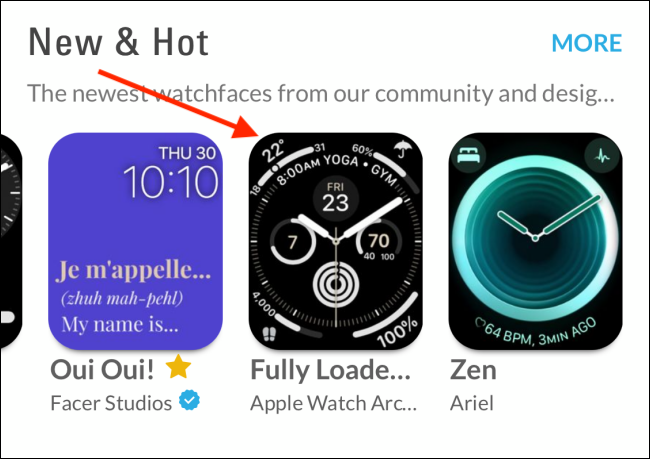
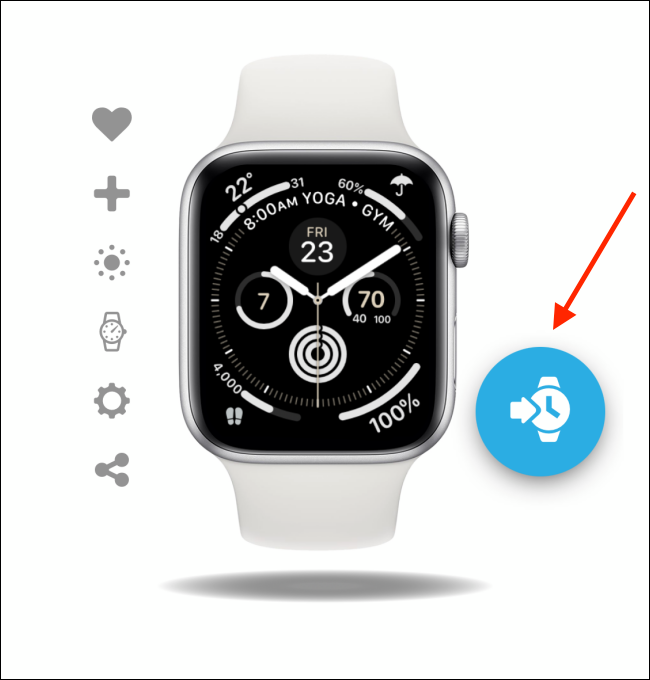
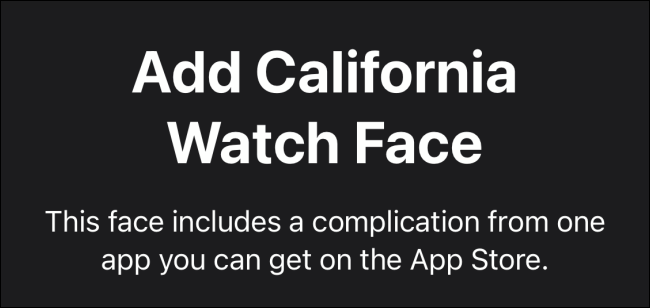
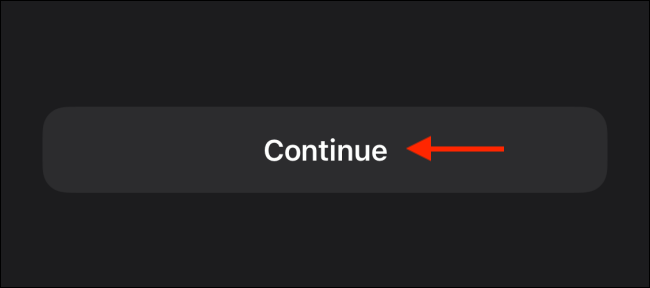
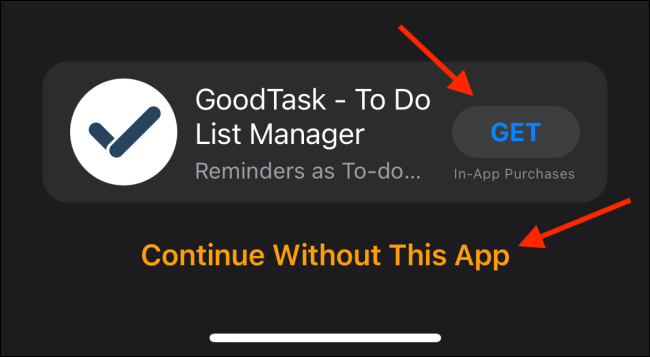
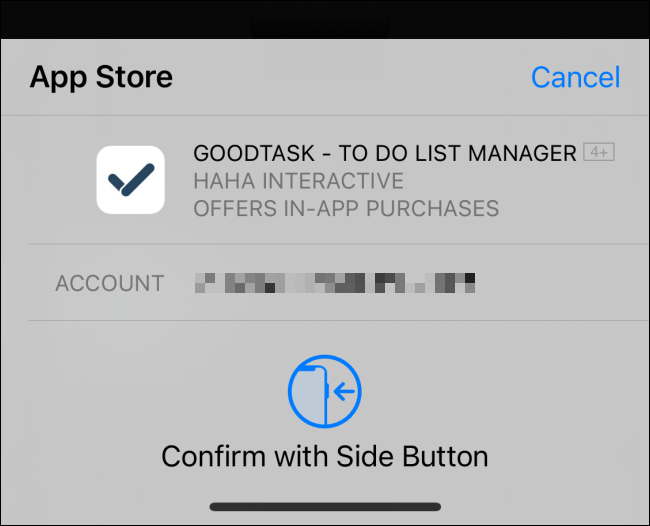
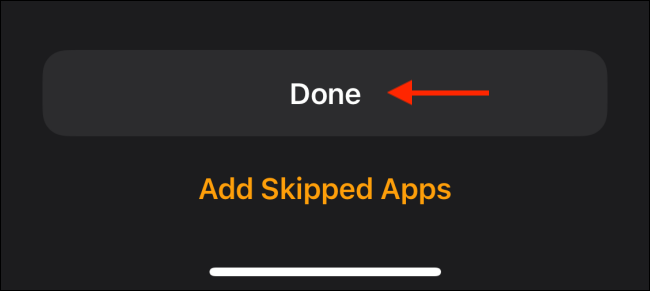
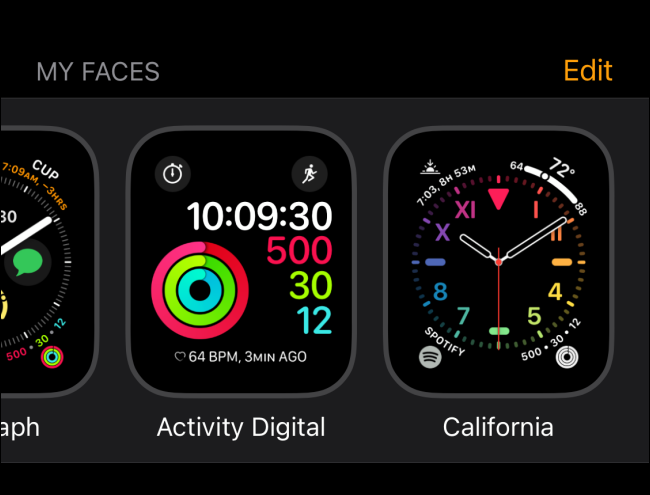






Leave a reply