How to Enable Full-Screen Incoming Calls on iPhone

How to Enable Full-Screen Incoming Calls on iPhone: Ever since the iPhone launched, an incoming call would take up the entire screen. But if you’re running iOS 14 or higher, you’ll see a banner style for incoming calls. Here’s how to reenable full-screen incoming calls on iPhone.
For many people, a banner-style, pop-up, incoming call notification (for phone calls, VoIP calls, and FaceTime calls) might not be what they want. It’s too easy to miss, and you won’t find all the call-related options.
While you can swipe down on a banner to quickly expand the incoming call to the full-screen mode, it’s not a permanent solution.
Thankfully, you can go back to the old ways by changing a setting.
Open the “Settings” app on your iPhone, and go to the “Phone” section.
Here, choose the “Incoming Calls” option.
Now, switch to the “Full Screen” option.
The next time you receive a phone call (be it a cellular call or a VoIP call), you’ll see a full-screen incoming call notification.
Whichever incoming call notification you use, here’s how to use your iPhone while on a phone call.
RELATED: Quick Tip: Place Your iPhone Face Down to Save Battery Life

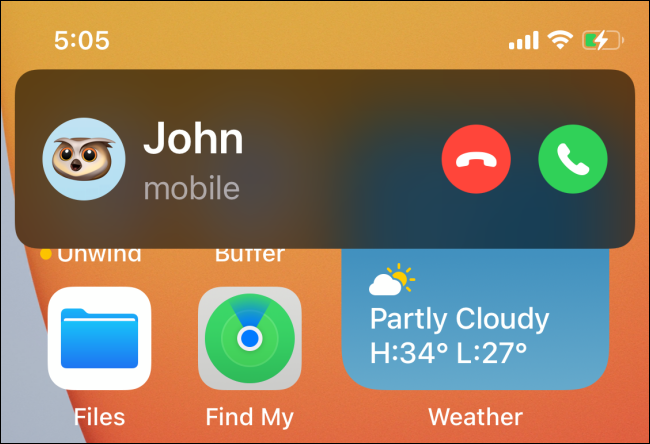
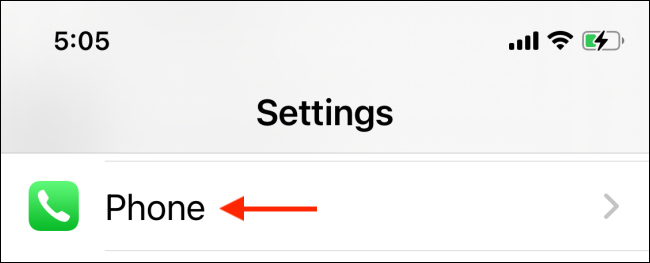

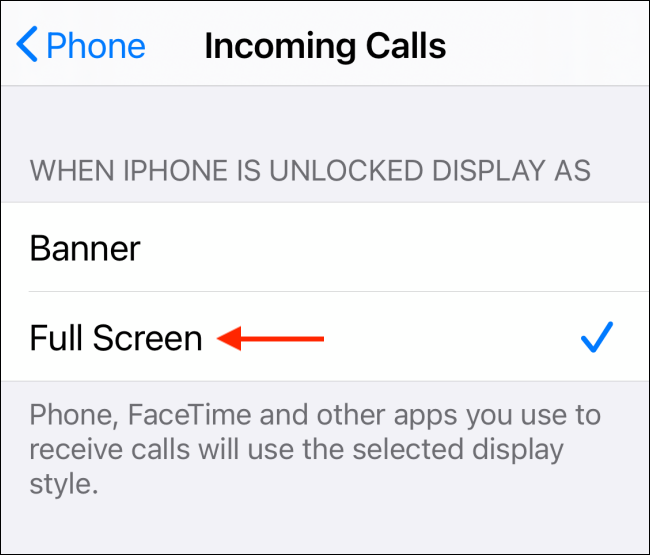







Leave a reply