
How to Check How Much RAM Is in Your Mac
Working memory, or RAM, is one of the few components you can customize when buying most Macs. If you have too little, your Mac might be sluggish. Here’s how to check how much RAM your Mac has.
First, click the “Apple” menu in the upper-left corner of your screen and select “About This Mac.”
In the window that pops up, click the “Memory” tab to get a detailed look at the RAM in your Mac.
In a box in the upper-left corner of the window, you’ll see a number that shows the current total amount of RAM installed. It will read something similar to “8 GB Installed.”
Below that, you’ll see information on how many memory slots your Mac has and which size memory modules are installed in each one. This page it also shows exactly which type or types of RAM modules you Mac uses. For example, this particular Mac uses “1600 MHz DDR3” memory modules.
If you feel like you need more RAM, the best thing about the Memory tab in the “About This Mac” window is that there is a link to a web page where Apple explains exactly what you need to do to upgrade it. Just click “Memory Upgrade Instructions,” and you’ll be taken to the site automatically in a web browser.
When you’re all done, just close the “About This Mac” window, and you’ll leave knowing more about your Mac, which is always a good thing.
RELATED: How to Check Which CPU Your Mac Uses

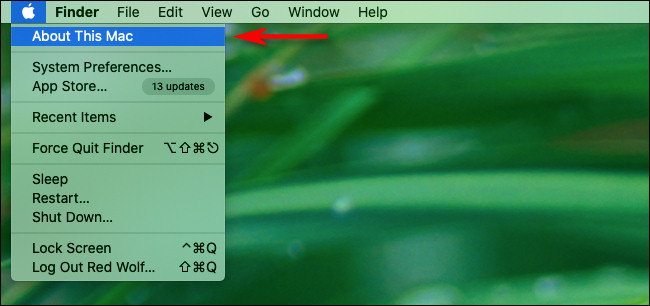

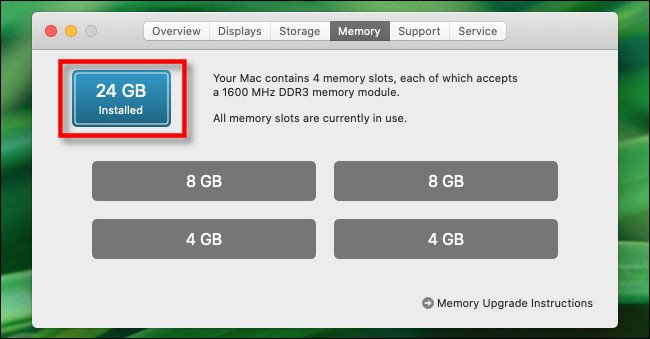
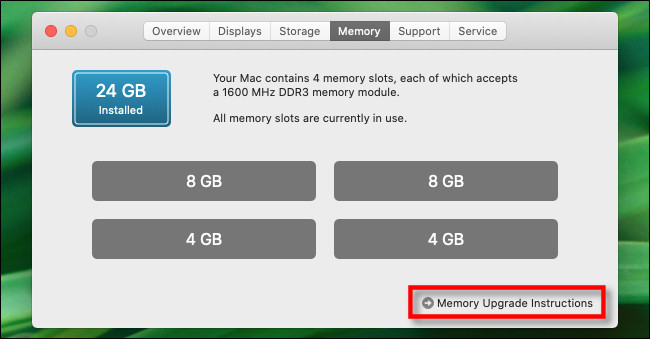






Leave a reply