How to Change the Instagram App Icon on iPhone and Android
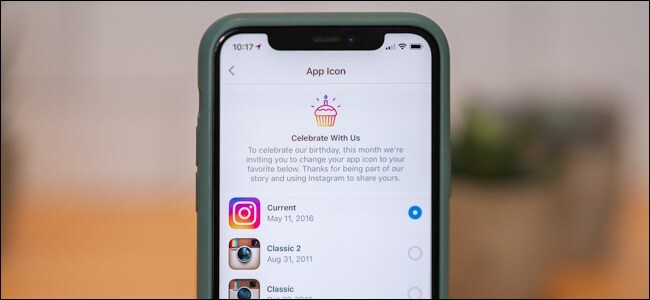
Instagram is celebrating its 10th birthday by letting you can change the app icon throughout the month of October 2020. There are a dozen options to choose from, including the classic Polaroid icon. Here’s how to change the Instagram app icon on your iPhone or Android phone.
Update: Instagram’s Easter Egg is now available on both iPhone and Android devices.
Unfortunately, at the time of writing, it doesn’t appear as though the Easter Egg is available on Android.
First, go to the App Store and check for app updates. Then, open the Instagram app on your iPhone and tap the Profile icon in the bottom-right corner.
Here, tap the hamburger Menu icon found in the top-right corner.
From the pop-up window, choose the “Settings” option.
In the Settings page, swipe down from the top of the screen. Continue swiping down until you get to the end of the screen. You’ll see a line of emojis to guide your way as you get to the top. You’ll see confetti once you reach the end of the emoji.
You’re now in the hidden app icon screen. Here are all the available Instagram app icon options.
Select the app icon you want to switch to. You can choose the classic Polaroid camera, Instagram’s original logo, or any of the other custom icons.
The icon will be changed, and you’ll see a pop-up message confirming the change. Tap the “OK” button to dismiss this pop-up.
Now, when you go back to your iPhone’s home screen, you’ll see the updated app icon.
You can go back and change the app icon at any time while the feature is still available in the Instagram app.
Check out Sam Sheffer’s video to learn more about Instagram’s hidden icon Easter Egg.
If you’re running iOS 14 or higher, you can actually change the Instagram app icon to anything you want. Here’s how to create custom app icons for your iPhone home screen.
RELATED: How to Set Gmail as the Default Email App on Your iPhone

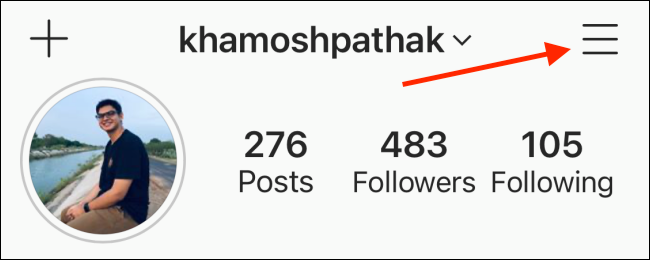
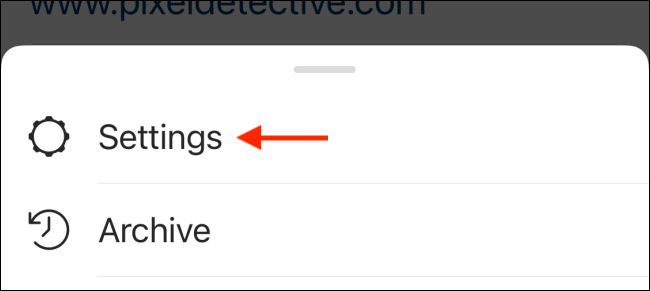
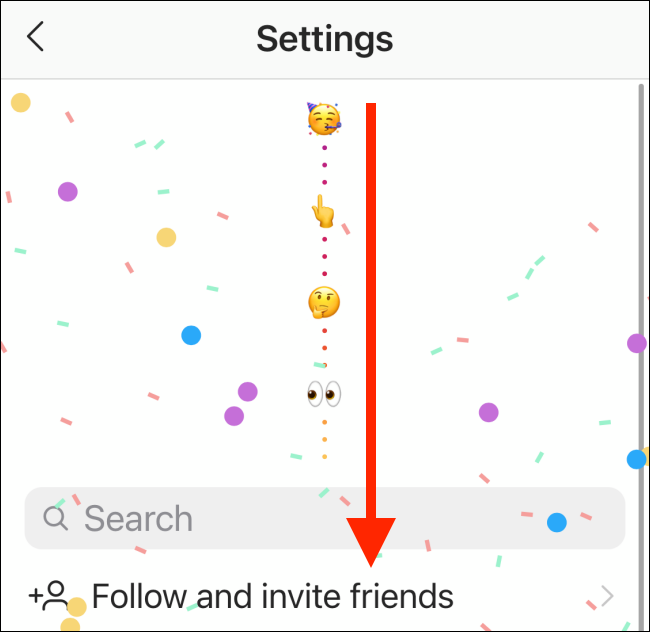
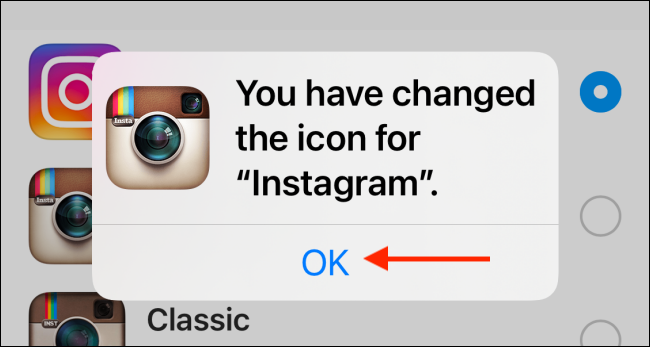






Leave a reply