How to Change App, File, and Folder Icons on a Mac
How to Change App, File, and Folder Icons on a Mac: The default Mac desktop gets boring after a while. If you want to keep things interesting, try changing the icons of your favorite apps, files, and folders. Here are the two most popular methods for changing icons on Mac.
Change App, File, and Folder Icons Using PNG Images
When it comes to icons of any sort, PNG, with its transparent background, is the most popular format out there. You can find any PNG icon online (as long as it’s square and high-resolution) and make it an icon for any app, file, or folder on your Mac.
After you download the PNG icon, double-click the image to open it in the Preview app.
Use the Command+A keyboard shortcut to select the entire asset, then use the Command+C shortcut to copy the PNG icon to the clipboard. Alternatively, you can go to the menu bar and choose the Edit > Copy option.
RELATED: Pro, Air, Mini, or Regular: Which iPad Should You Buy?
Next, navigate to the app, file, or folder where you want to change the icon. Right-click the item and choose the “Get Info” option.
This will open the information panel. You’ll find the icon in the top-left corner. All you have to do is click the image to select it. Then, use the Command+V keyboard shortcut to paste the PNG here.
The icon will be updated instantly.
You might want to take a backup of the original icon because there’s no simple way to restore the icon. To do this, select the icon from the Get Info panel and use the Command+C shortcut to copy it.
Then, open the Preview app and use the Command+N keyboard shortcut to create a new document from the clipboard. You can also go to the menu bar and use the File > New From Clipboard option.
Now, all you have to do is give the PNG file a name and a destination.
You can come back to it at any time to replace the icon.
Change App, File, and Folder Icons Using ICNS Images
Did you know that macOS has its own icon format? It’s called ICNS, and while it’s not widely supported, you’ll find many exquisitely designed Mac icons in the format. Many designers on DeviantArt offer Mac icons in an ICNS format. If you have an icon in an ICNS format, switching to it is as simple as a drag and drop.
In this example, we’ll be using the Bondi macOS set by designer Vidit Bhargava. It’s a custom-designed icon inspired by the OS X Aqua design language from the years past.
First, download an icon you want to use and then open the folder with the ICNS icons.
Then, navigate to the app, file, or folder where you want to change the icon, and right-click it. Here, choose the “Get Info” option.
Now, simply drag the ICNS icon from the folder to on top of the current icon in the Get Info panel.
Once you let go of your cursor, the icon will be updated.
That’s it. You can repeat the process to change the icon for as many apps, files, or folders as you want!

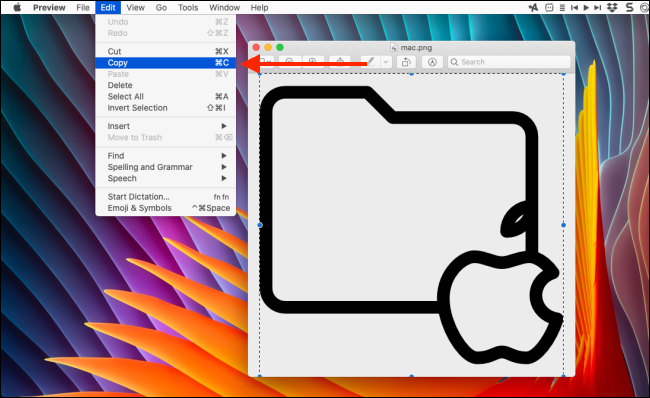
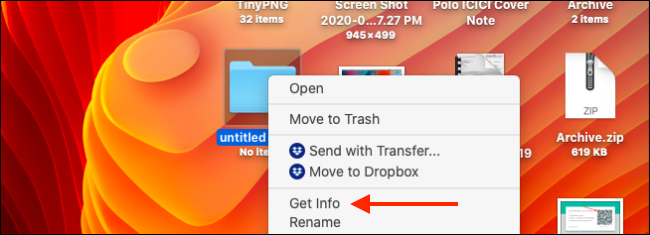
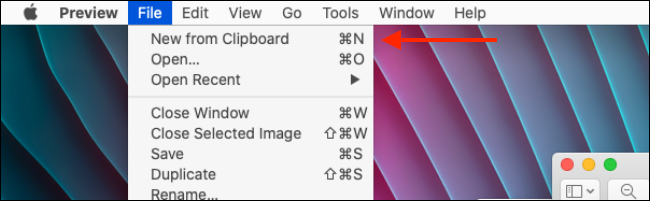
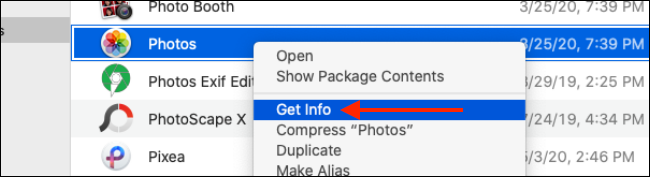






Leave a reply