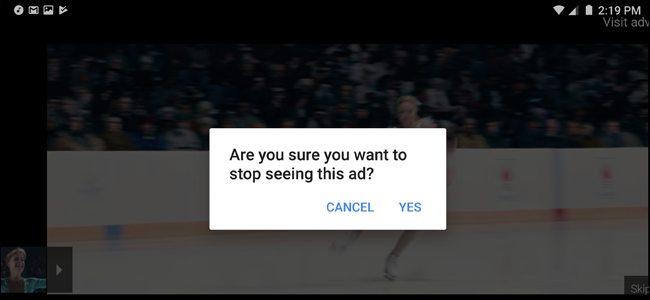
How to Block Specific Ads on YouTube
Have you ever gone on a YouTube binge, only to get the same annoying pre-roll ad over and over again? It’s a systemic issue, thanks to Google’s user-targeting advertising algorithm. The easiest way to solve this problem is to pay for YouTube Red and get rid of all the advertising. The easiest free way to do it, however, is below.
When you see the same ad over and over again, hover your mouse cursor over the “i” circle logo in the lower left corner of the video, to the left of the “Visit Advertiser’s Site” link. Click it when “Why am I seeing this ad?”
The video will pause and show the message below, explaining in very broad terms how Google determines which ads to show you. Click the link marked “Stop seeing this ad.”
After clicking, you won’t see this specific ad on any of YouTube’s videos. Answer the next question, about whether the ad was “Inappropriate, Irrelevant, or Repetitive,” and you’ll give Google a little more data…or you can click “Close” without saying why you didn’t like the ad. It’s totally optional.
The sequence is almost identical on the YouTube mobile app: make sure you’re viewing the video in the full screen interface, tap “Stop seeing this ad,” then “Yes” on the confirmation window. Again, feedback on why you don’t want to see the ad is optional.
If you’re thinking, “why not just do this for every pre-roll ad on YouTube?” Don’t bother. Thanks to its ubiquity, YouTube has a practically inexhaustible supply of advertisers wanting to sell you stuff. The best use of your time is to simply flag the ads that are the most annoying or frequent.

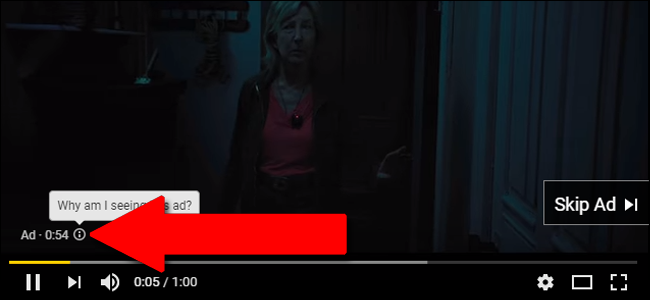
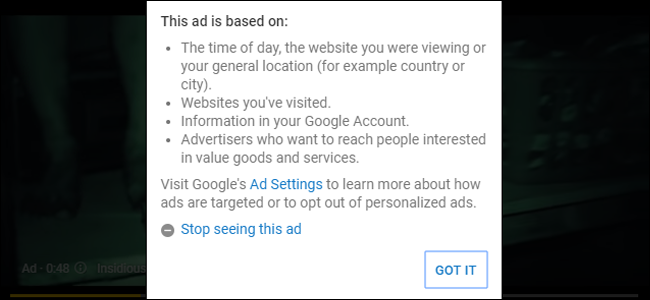
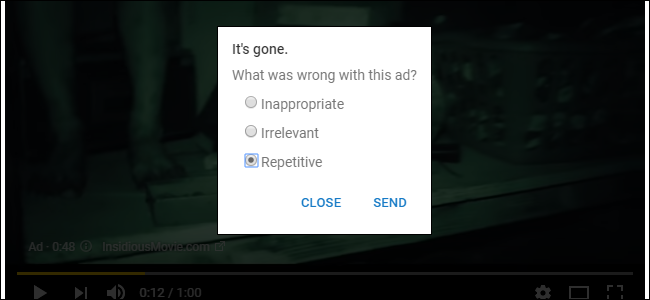
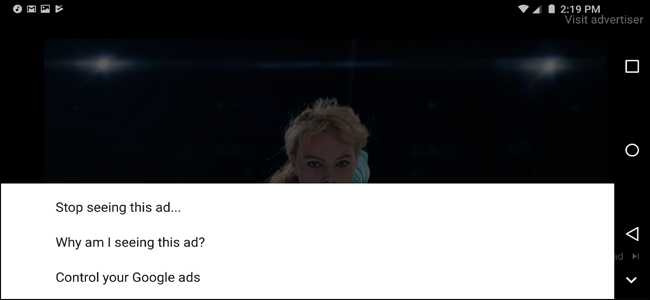






Leave a reply